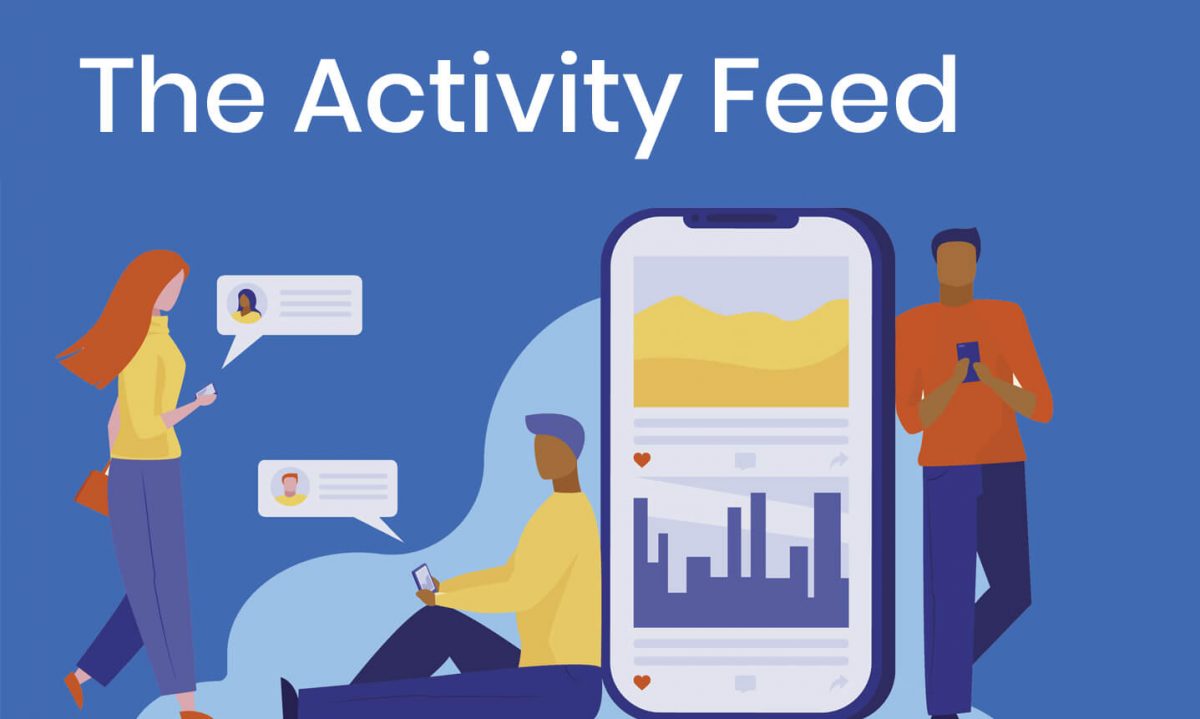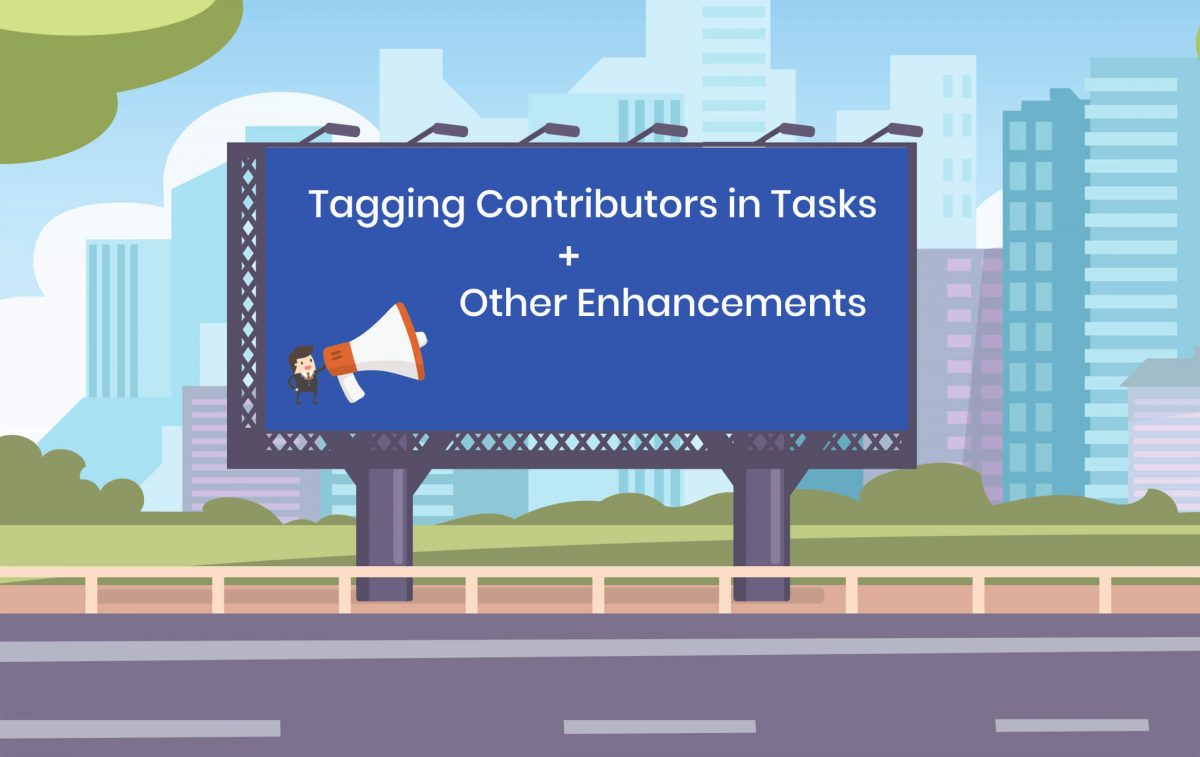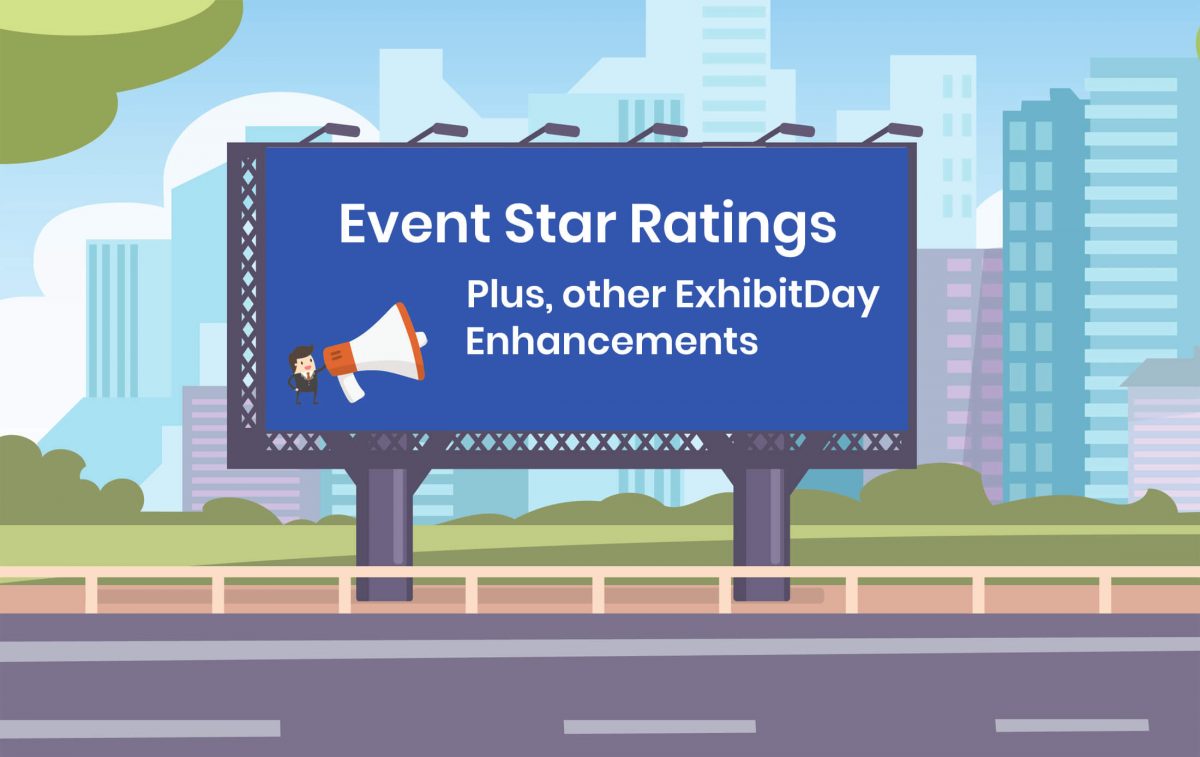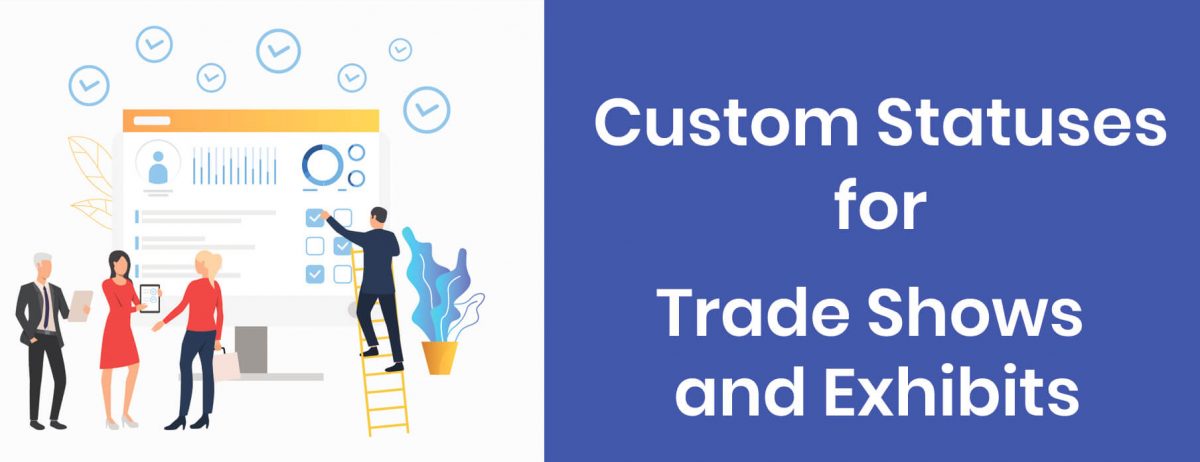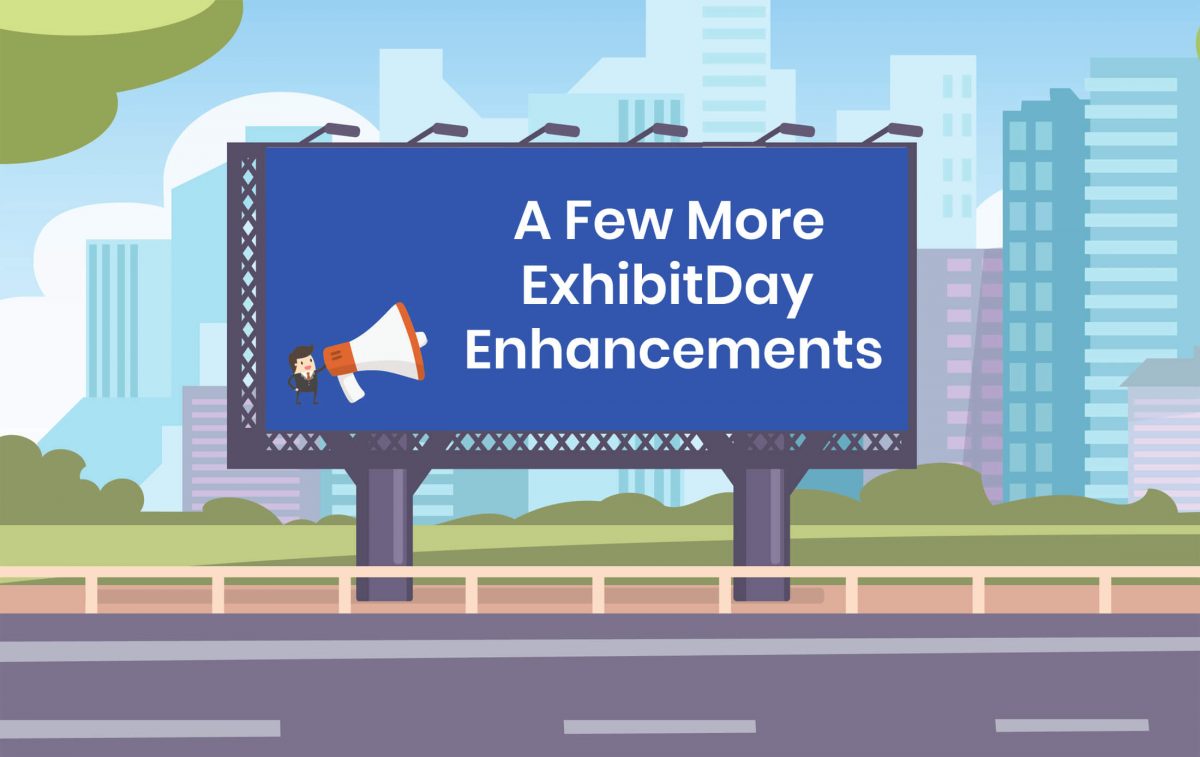We are excited to announce the release of the Activity Feed module in ExhibitDay.
You can now view recent activity in your ExhibitDay Workspace using the new Activity Feed page.

You can Like or Comment on any activity in your feed. By default, when you comment on an activity, the Activity Principal (person who initiated the activity) gets an email notification about your comment; they can then, in return, respond to your comment on the activity. Other users who Liked or Commented on the same activity will receive an email notification as well.
Privacy / Access Control
Like all other data in your ExhibitDay Workspace, the Activity Feed is not publicly available (it is only available to users in your ExhibitDay Workspace).
Restricting Content on the Activity Feed
The content on the Activity Feed can be restricted for a given user to include only the activity for that user. This restriction can be enabled under: Workspace Settings > Users & Permissions.

Disabling the Activity Feed
If you wish to disable the Activity Feed for your Workspace all-together, it can be done under your Workspace Settings.

Sign up for a free ExhibitDay account to plan your trade shows and collaborate on tasks with your event team.