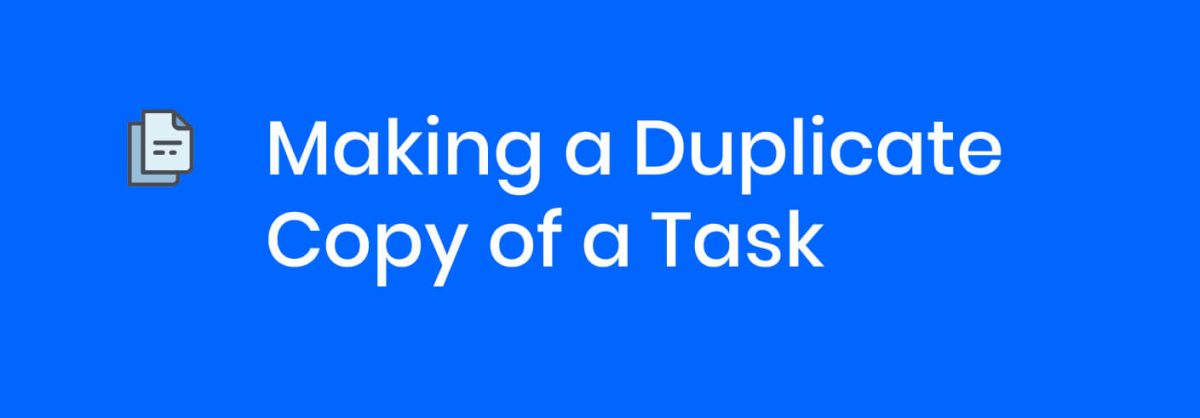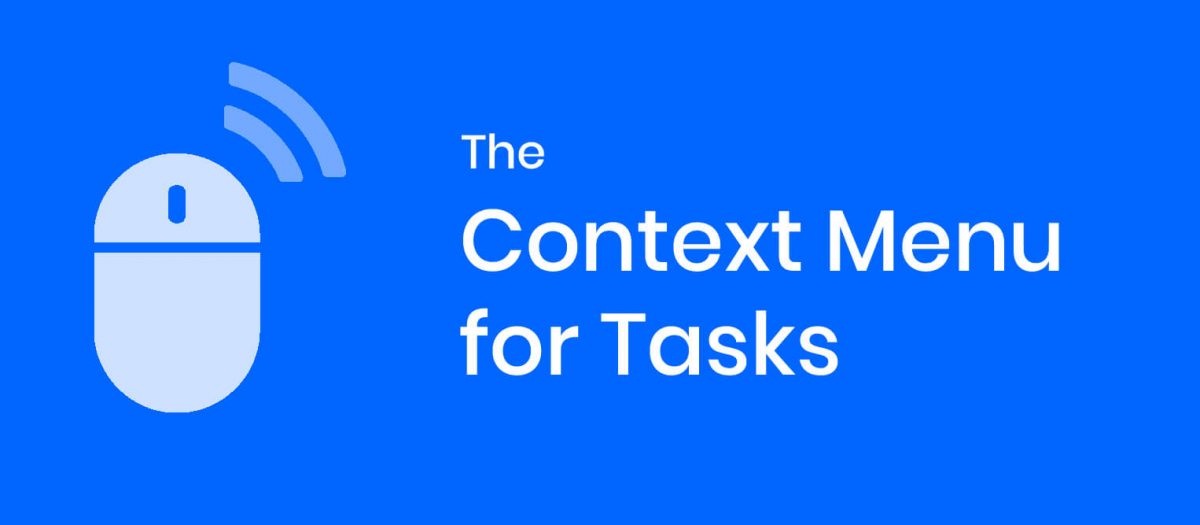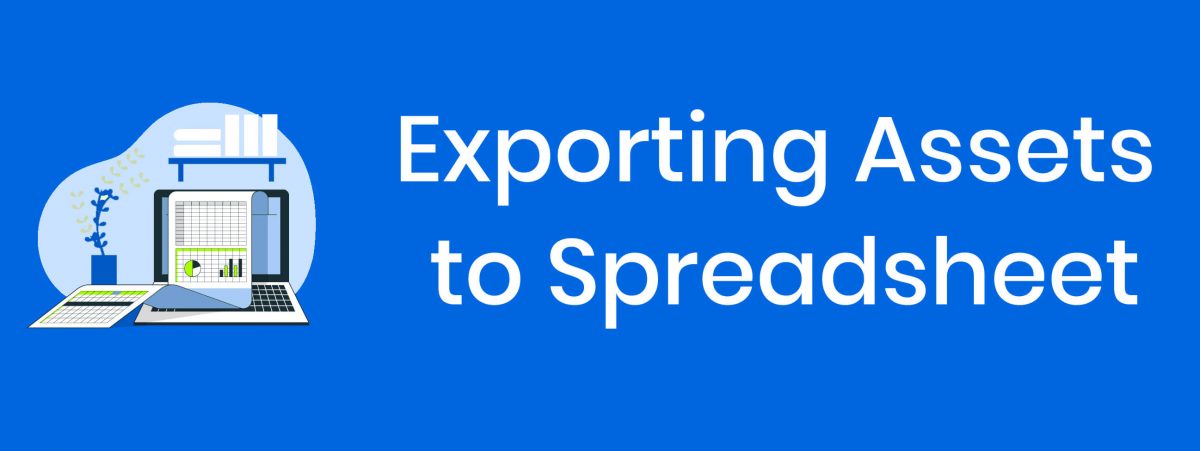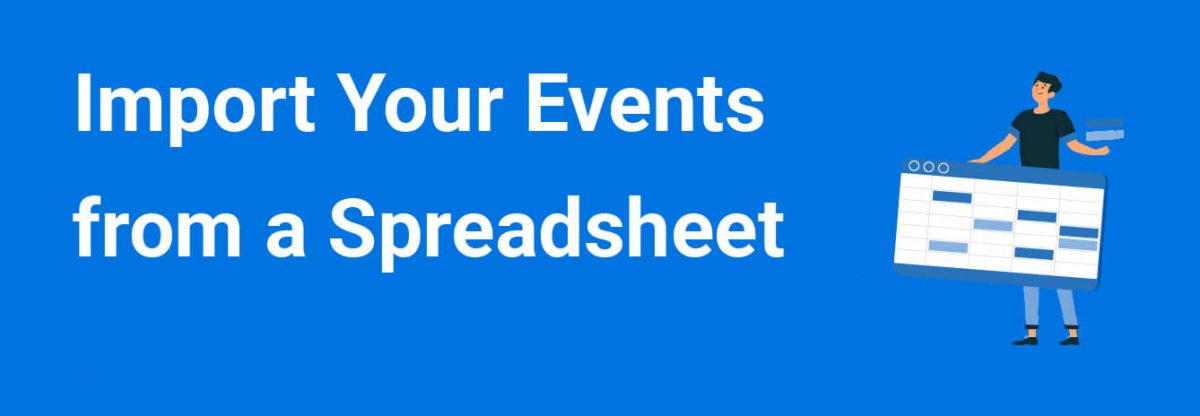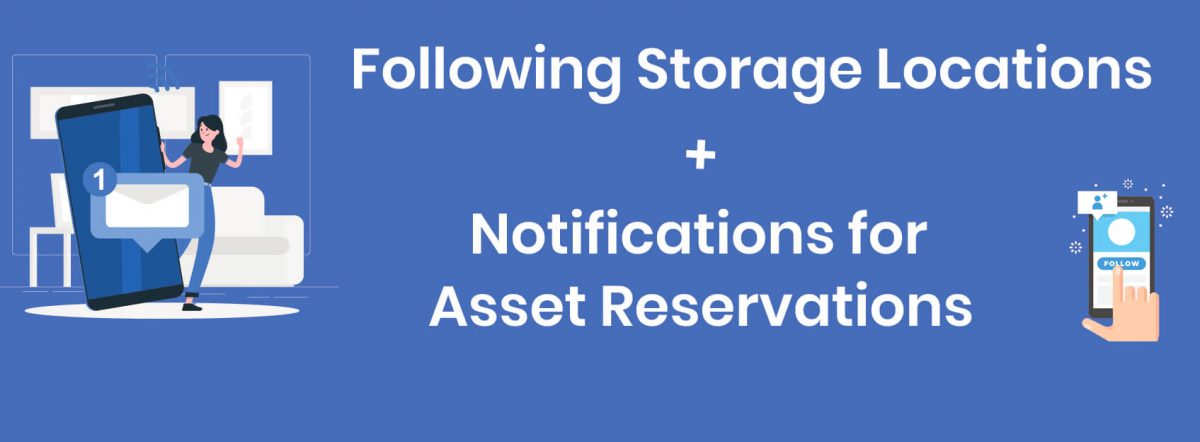We just released the ability to copy/duplicate tasks in ExhibitDay.
Copying / Duplicating a Task
Sometimes it might just be easier to create a new task by duplicating an existing task. If you have a task in ExhibitDay that you want to copy, you can use the new [Duplicate] button on the task edit form to make a copy of the task.

Pro-tip: you can also duplicate a task using the “Duplicate this Task” link on the task Context Menu (when you right-click on a task).

Note: If you want to copy all the tasks from one event to a new event, you can use the Event Copy feature (with the Copy Tasks option checked). For more information about copying events, please read this blog post.
Sign up for a free ExhibitDay account to plan your trade shows, and collaborate on tasks with your event team.