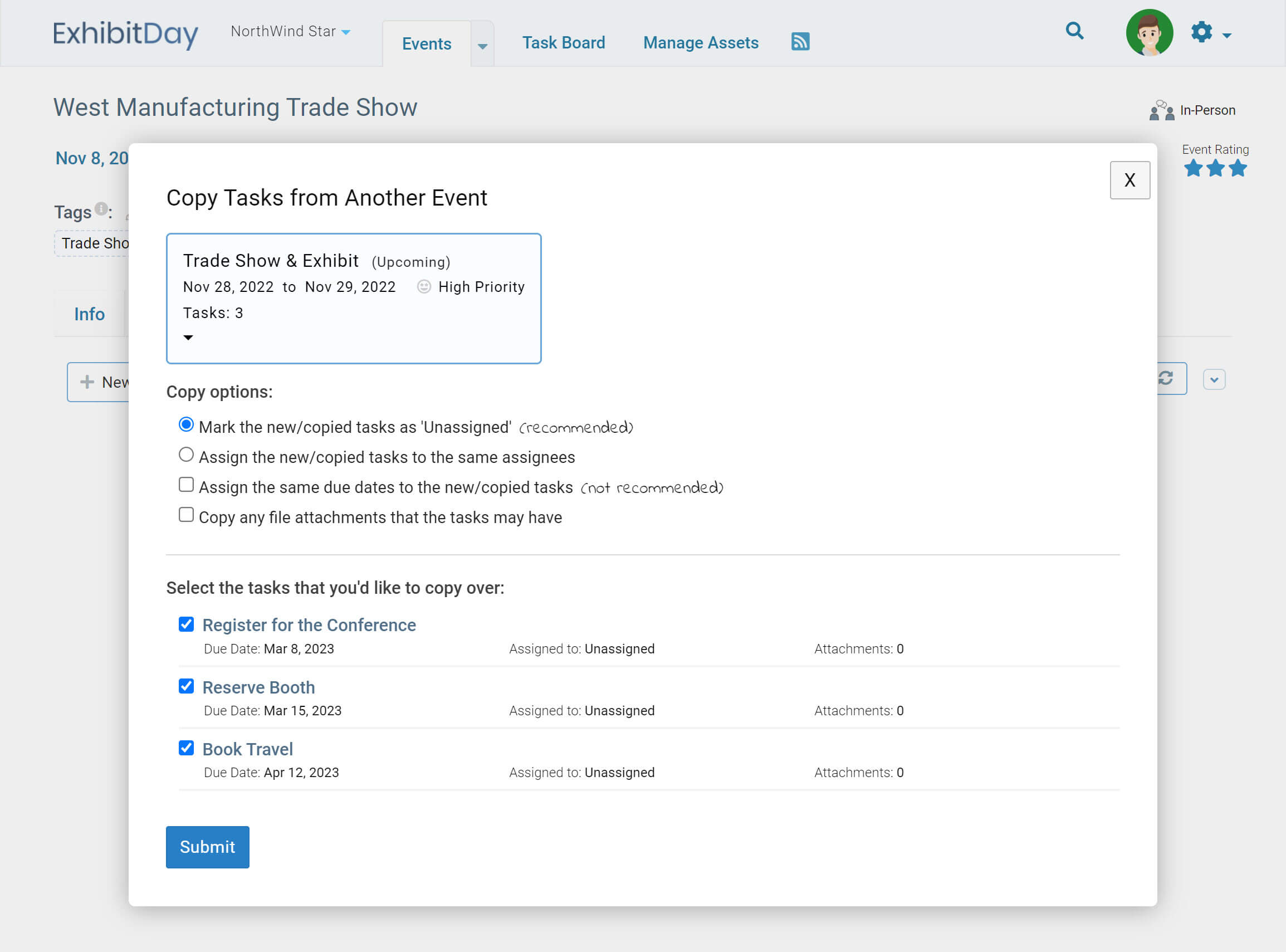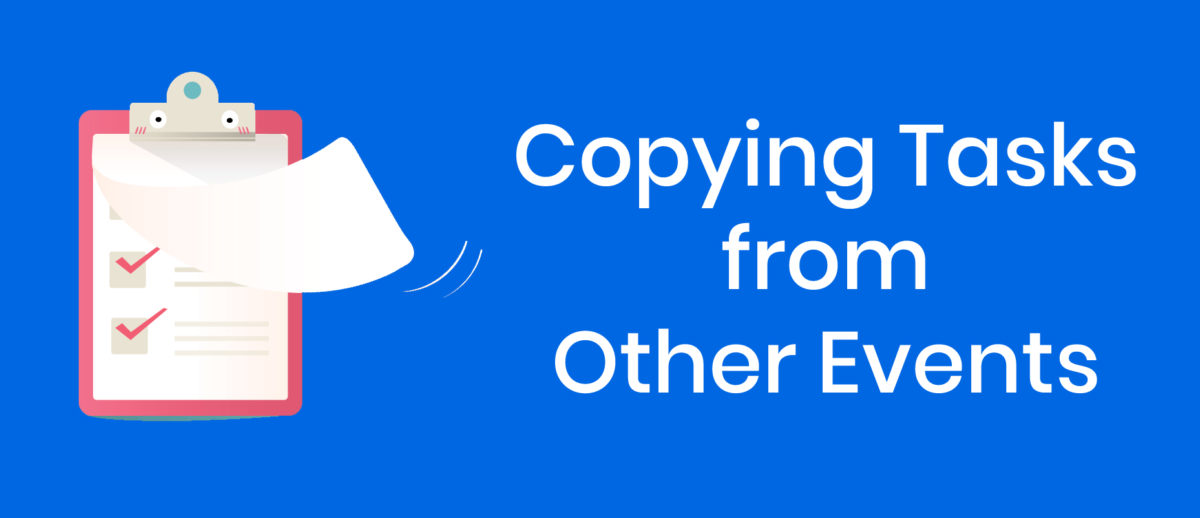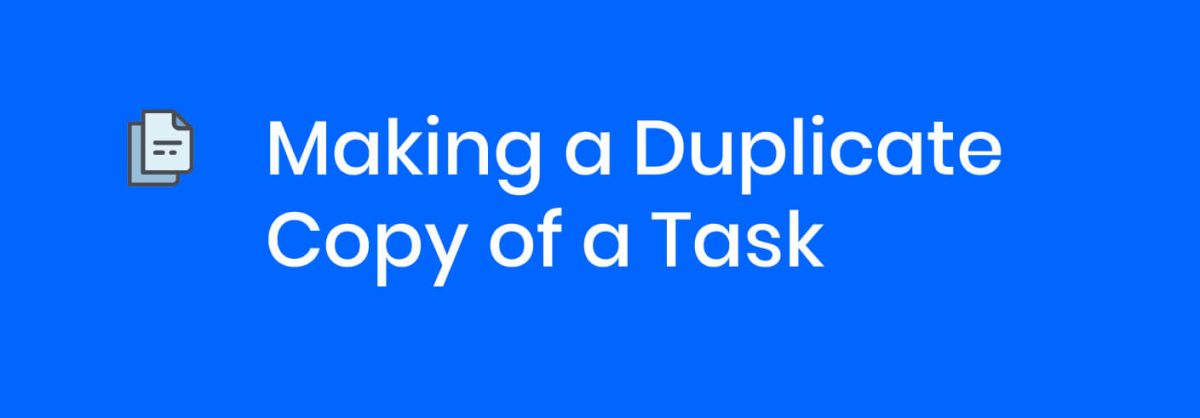You can add tasks to your events by copying tasks from other events.
In order to copy tasks from another event, go to the [Tasks] tab of the event that you’d like to copy tasks into. Then, open the dropdown menu of the [New Task] button and select “Copy tasks from another event”.
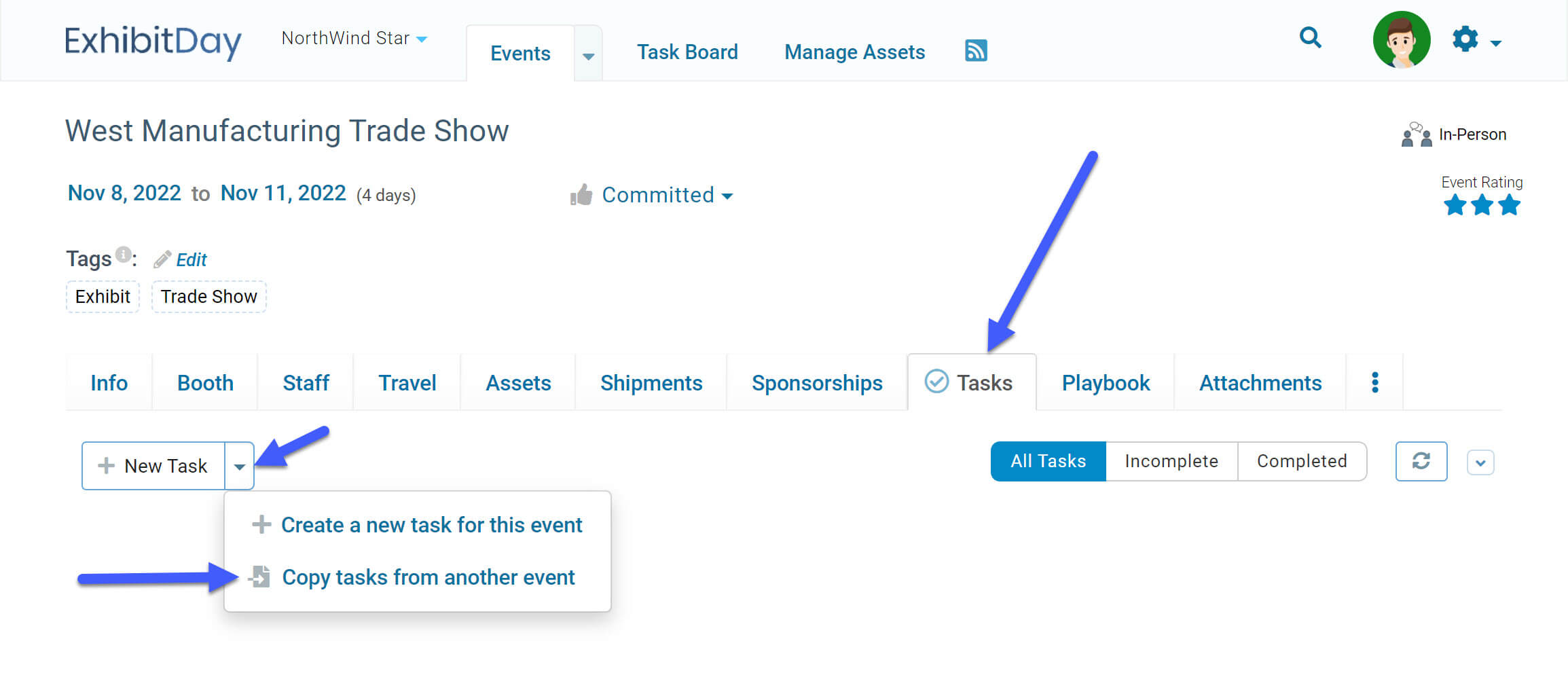
Use the Copy Tasks pop-up dialog to select the event you’d like to copy tasks from, and choose the copy options you’d like to use. Then, click the [Submit] button at the bottom of the pop-up dialog to compelete the copy/import process.