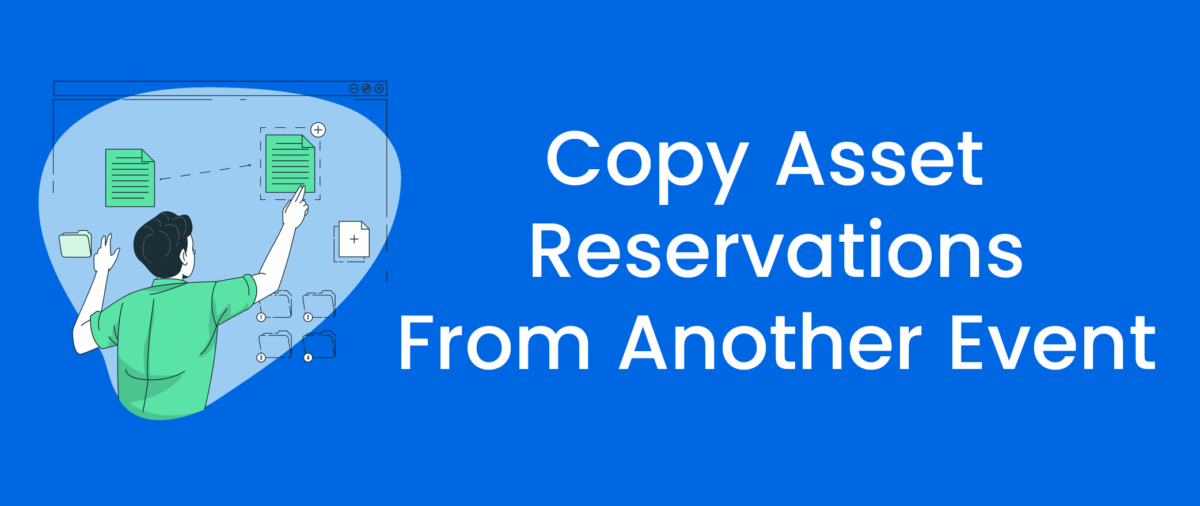To save some data entry time, you can copy asset reservations from another event that has similar assets reserved. Use the extended menu of the “Reserve an Asset for this Event” button on the event “Asset Reservation” tab in order to start the copy process.
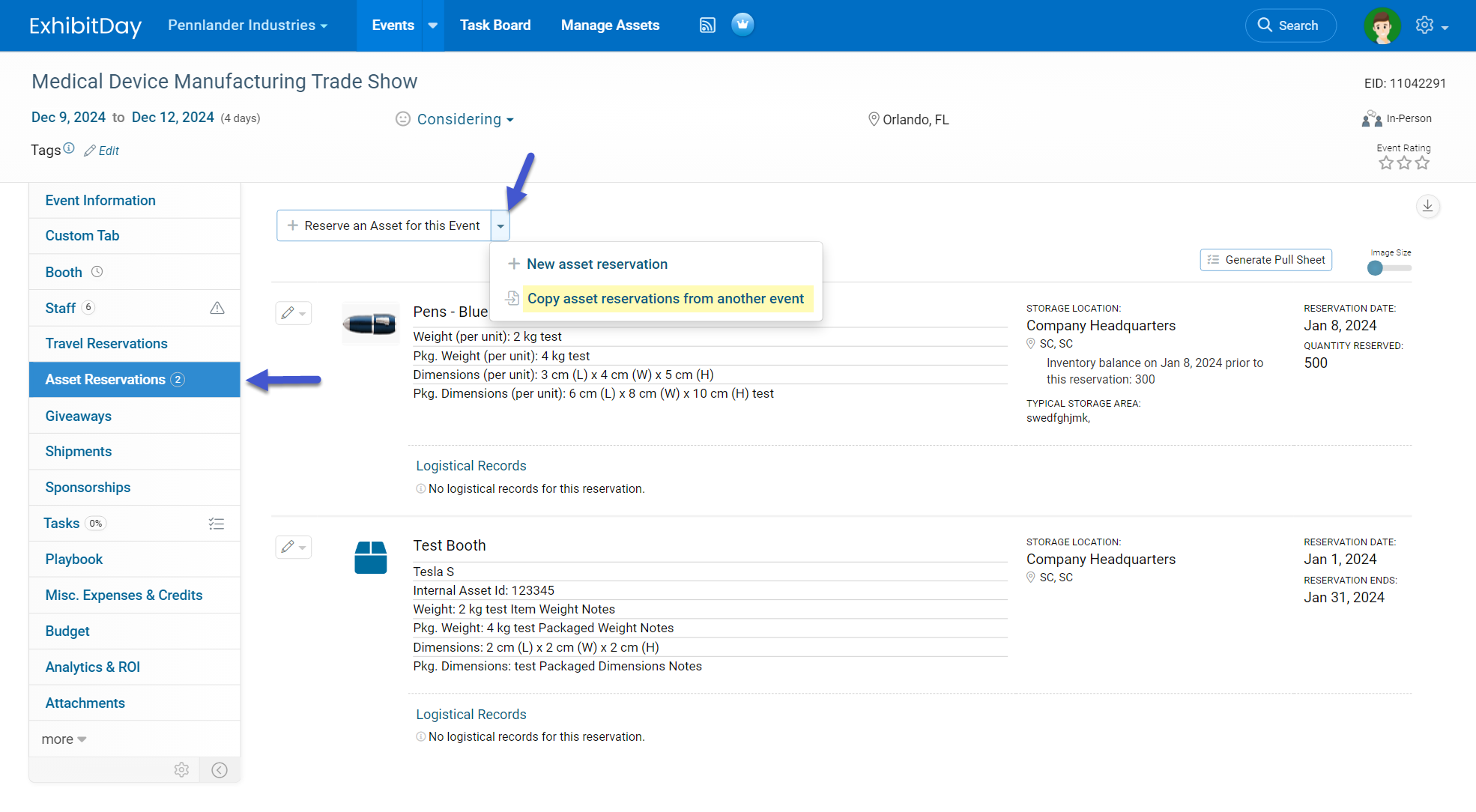
Once the copy dialog appears, select the event you would like to copy asset reservations from. Then, select each asset reservation you would like to copy over and enter the reservation details. When you’re done making your selections, click the “Submit” button at the bottom of the dialog to complete the copy process.
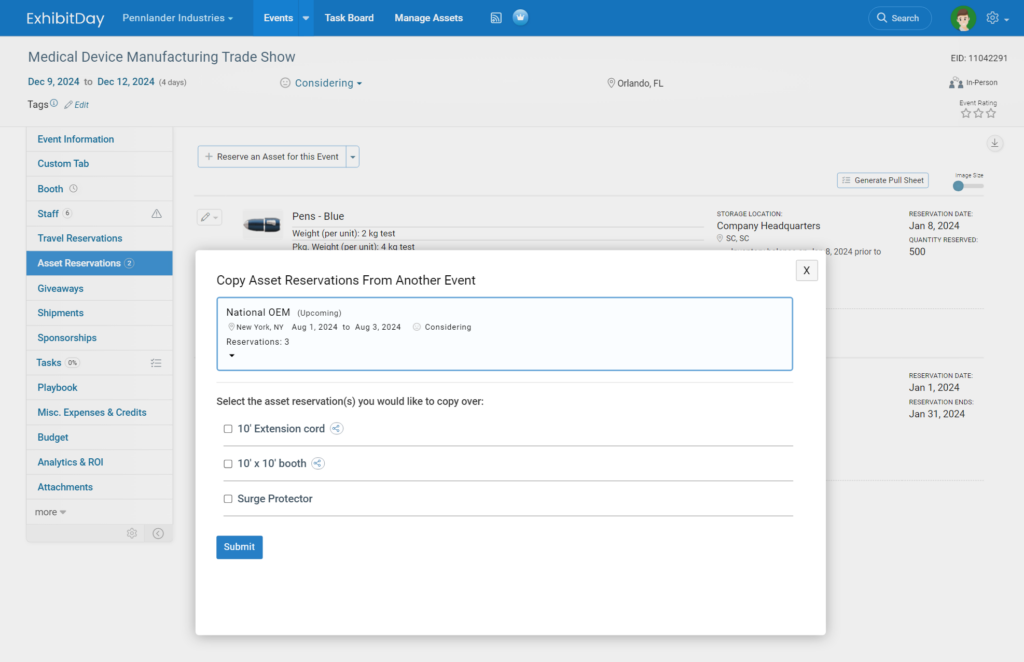
Note: the ability to copy asset reservations from another event is only available if you are on the Premium or the Enterprise plan.