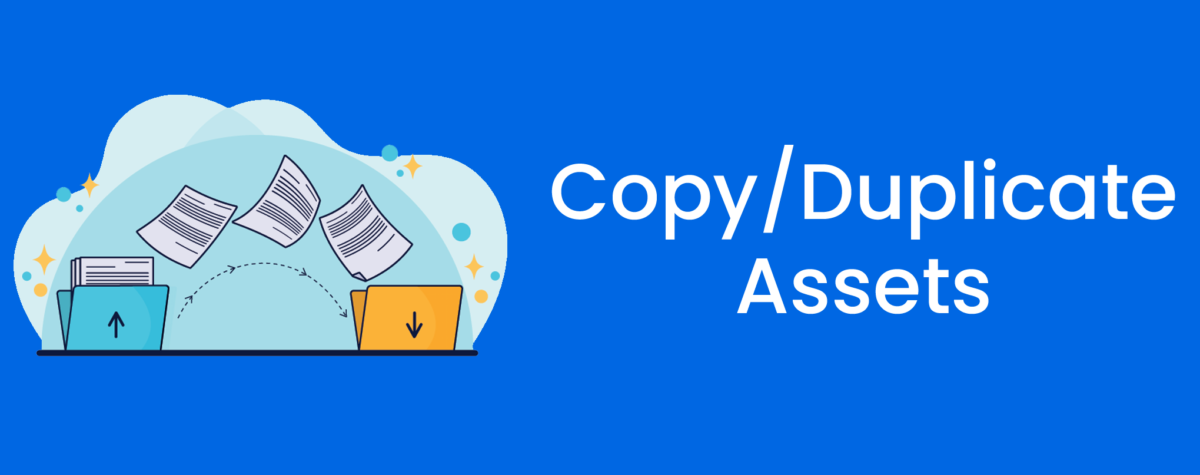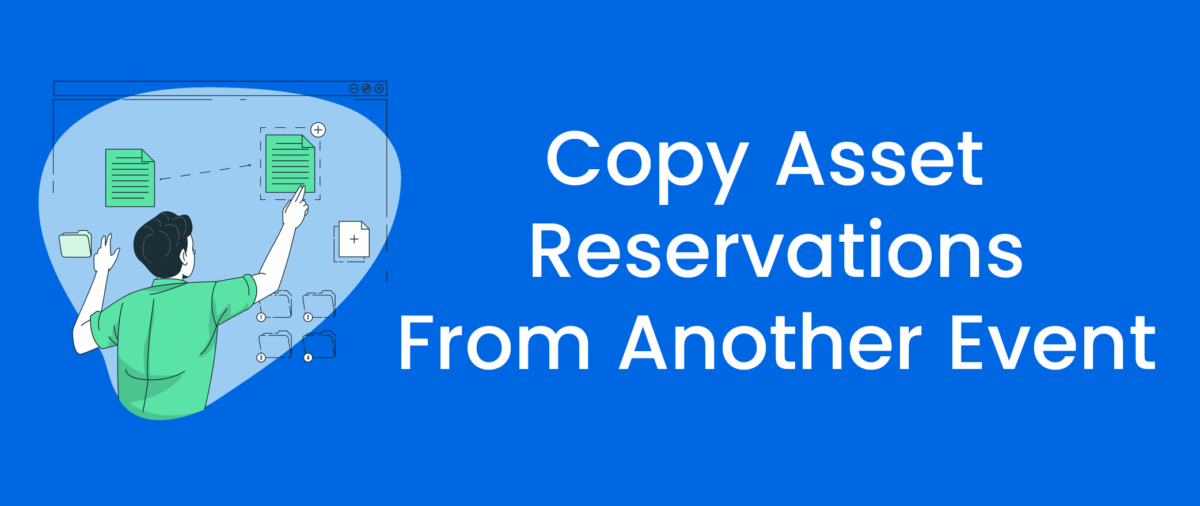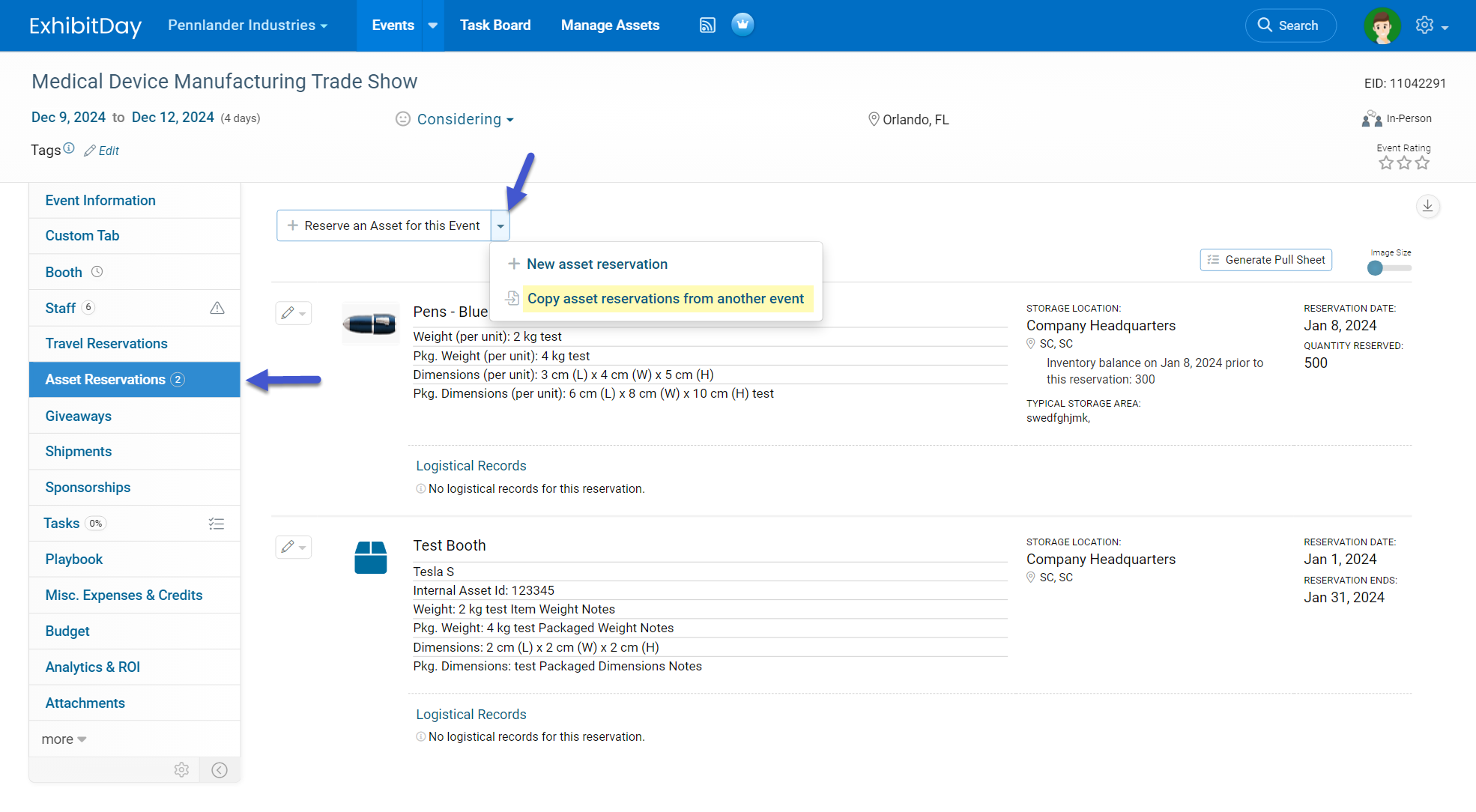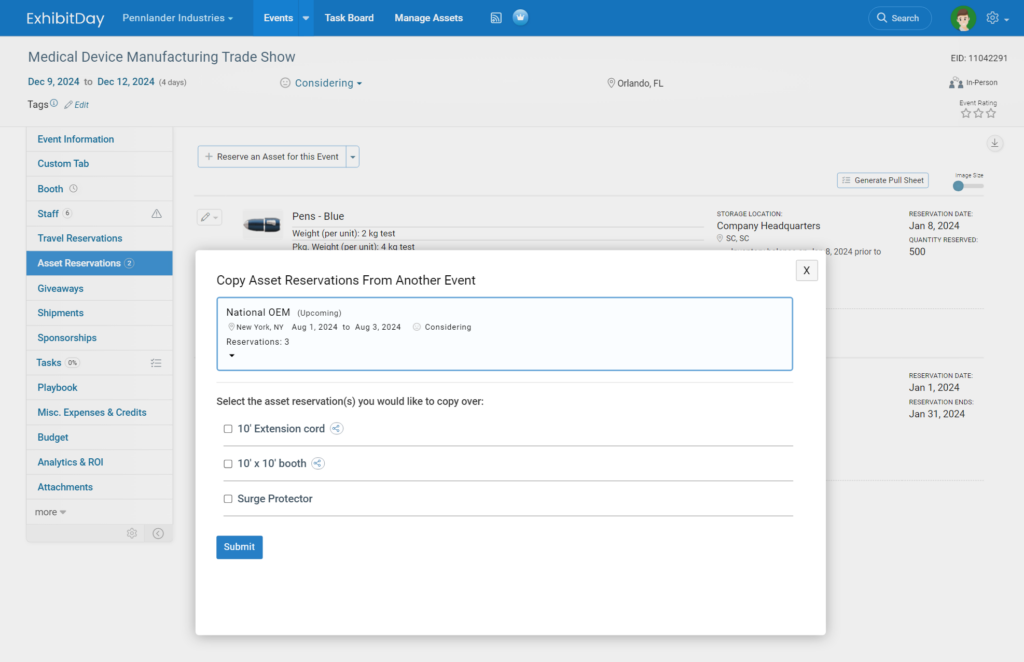To reduce data entry when creating assets in ExhibitDay, instead of creating an asset from scratch, you can create a duplicate copy of an existing asset that is most similar to the asset you’re looking to create. To make a copy of an existing asset, go to the asset page and choose the “Copy/Duplicate Asset” option from the extended menu of the asset page tab strip.
Under the Copy/Duplicate tab, you’ll be able to choose the Name of the new asset, and you can select various options for creating the copy. Once you’re done making your selections, click the “Create Copy” button; the system will create a copy of the asset for you based on the options you selected and you’ll be taken to the newly created asset page.
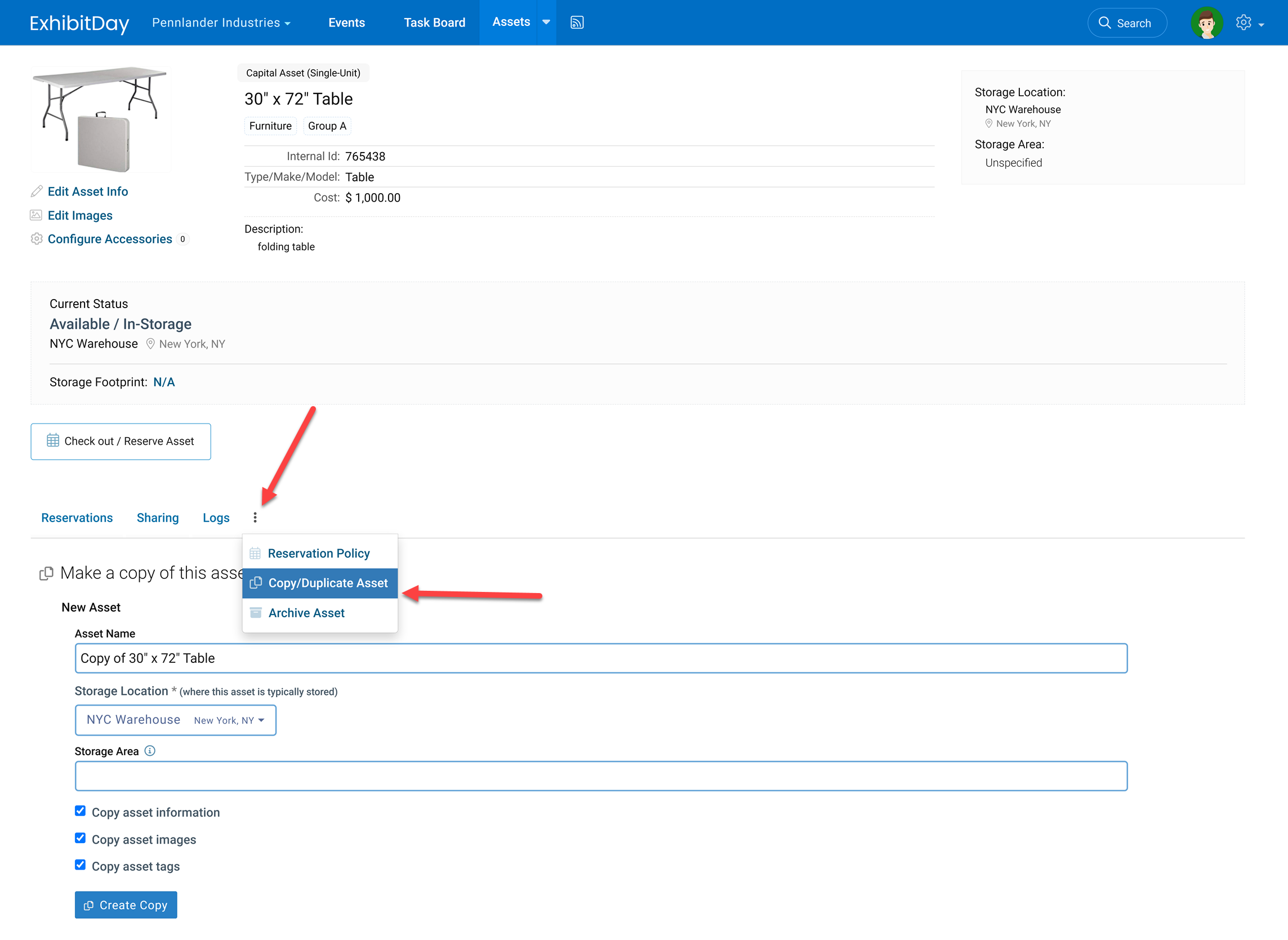
Btw, did you know that you can bulk upload your assets into ExhibitDay from a spreadsheet? For more info, please refer to this article.