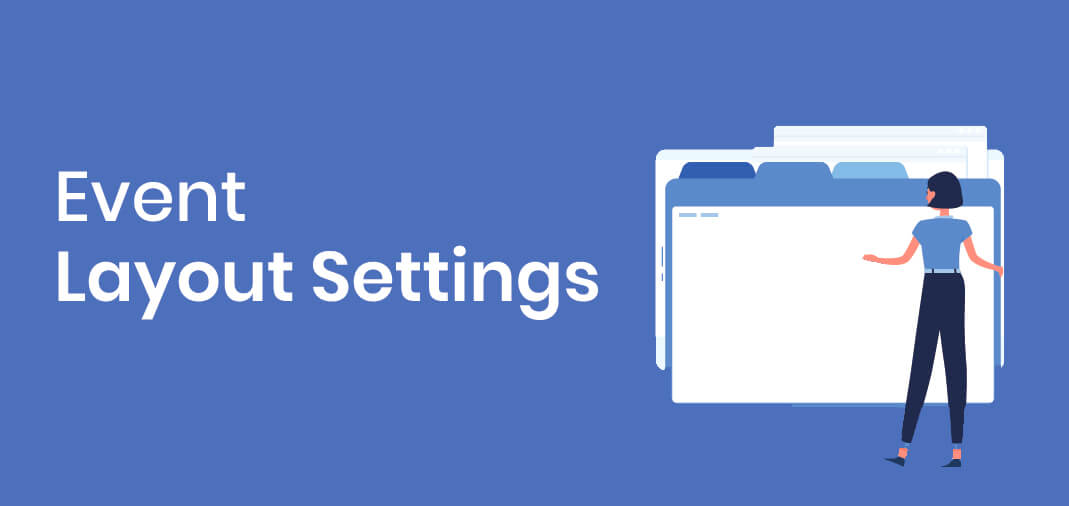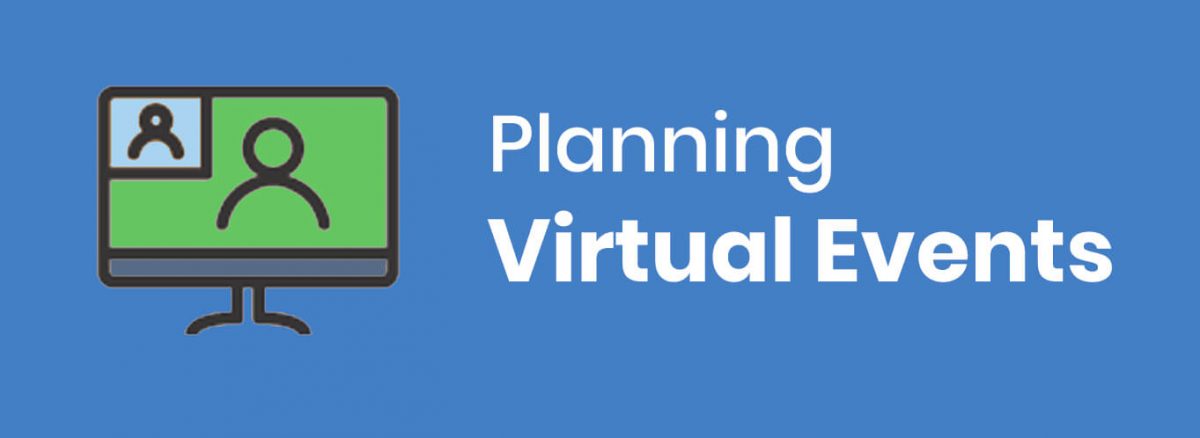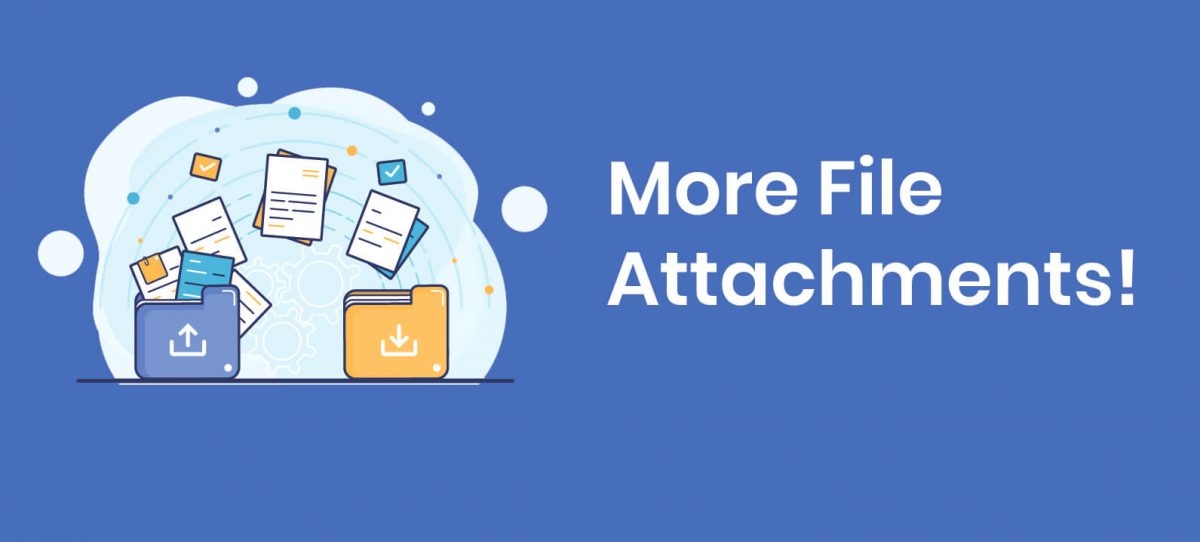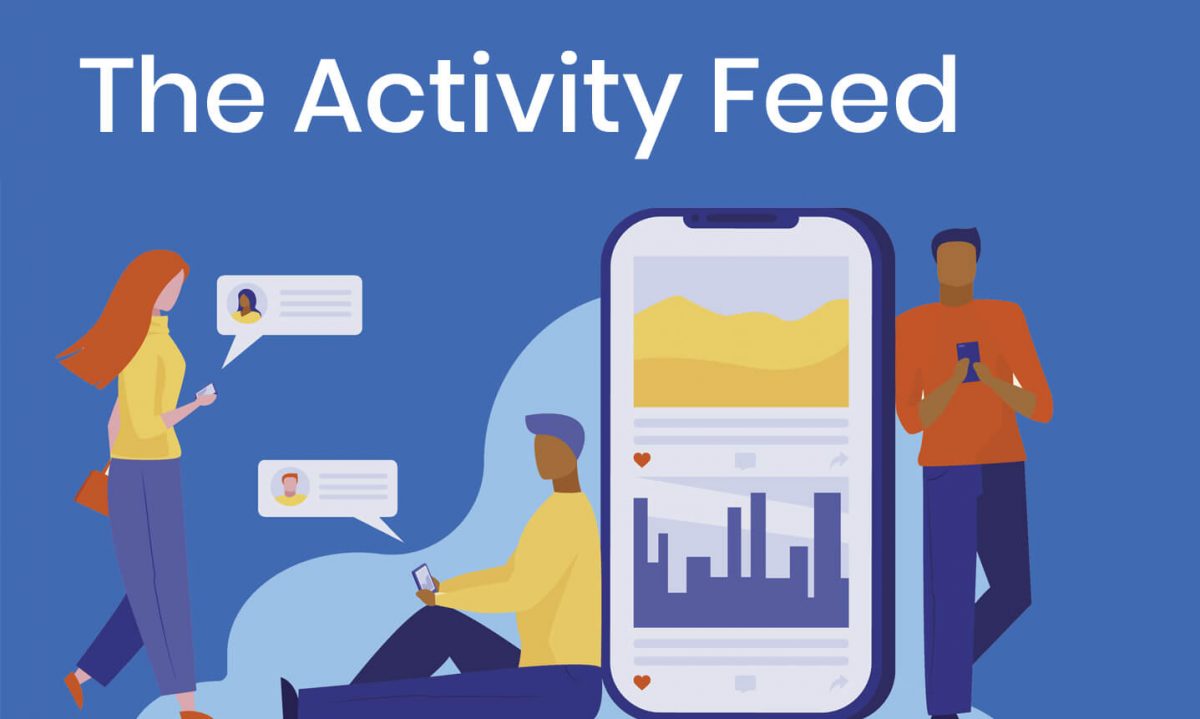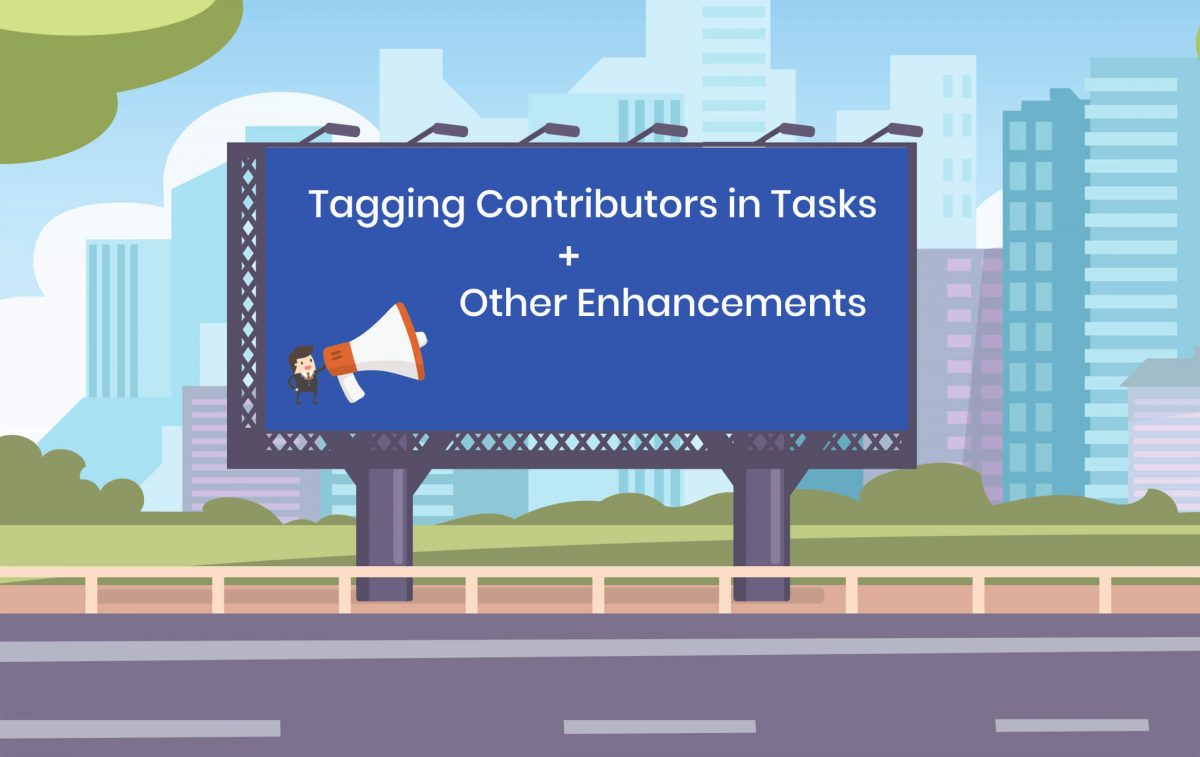We just released the ability to customize the layout for your events by hiding the tabs that are not needed for each event.
The layout settings for an event can be changed using the [Event Layout Settings] tab (under the extended menu of the event page tab strip)
For example, for virtual events, you may want to hide the Booth, Travel, Assets, and Shipments tabs.

The changes you make to Layout Settings of an event are applied to that event only; they will not affect other events in your Workspace.
The tabs that you hide for an event will be hidden for all users in your Workspace (not just for you).
Pro-tip: When you copy/duplicate an event, the Layout Settings for the event will also get copied over to the new event. So, for future events that require a similar layout, you can simply make a copy of an event with the desired layout.
Note: This feature is only available to ExhibitDay Workspaces that are subscribed to the Premium plan. Customizations to event fields (for all events), can be made under Workspace Settings. For more information about Custom Event Fields, please see this blog post.
Sign up for a free ExhibitDay account to plan your trade shows and collaborate on tasks with your event team.