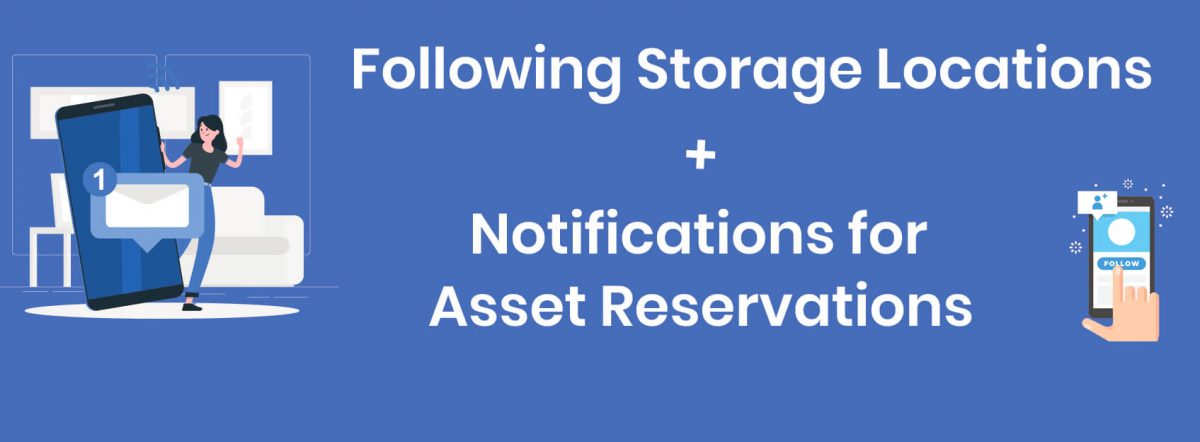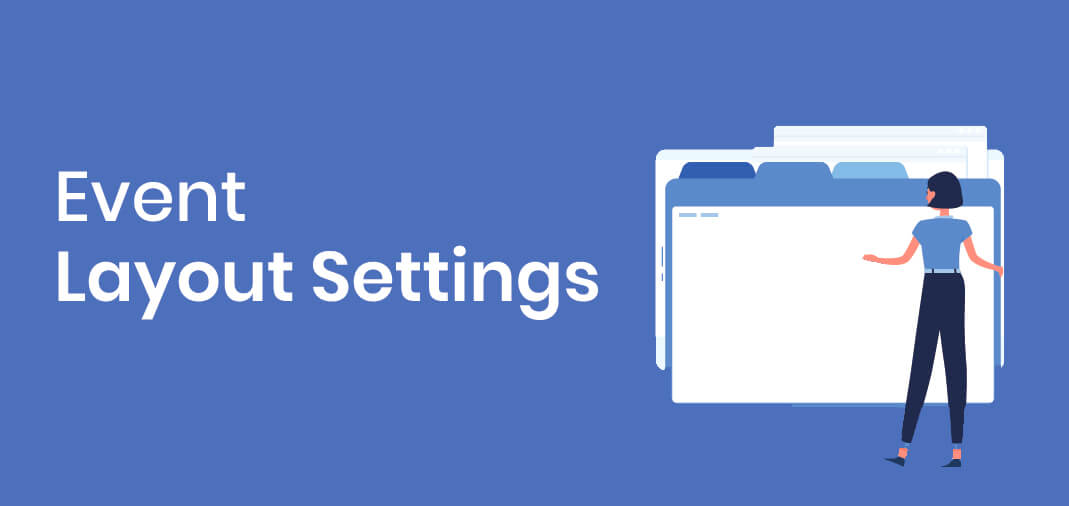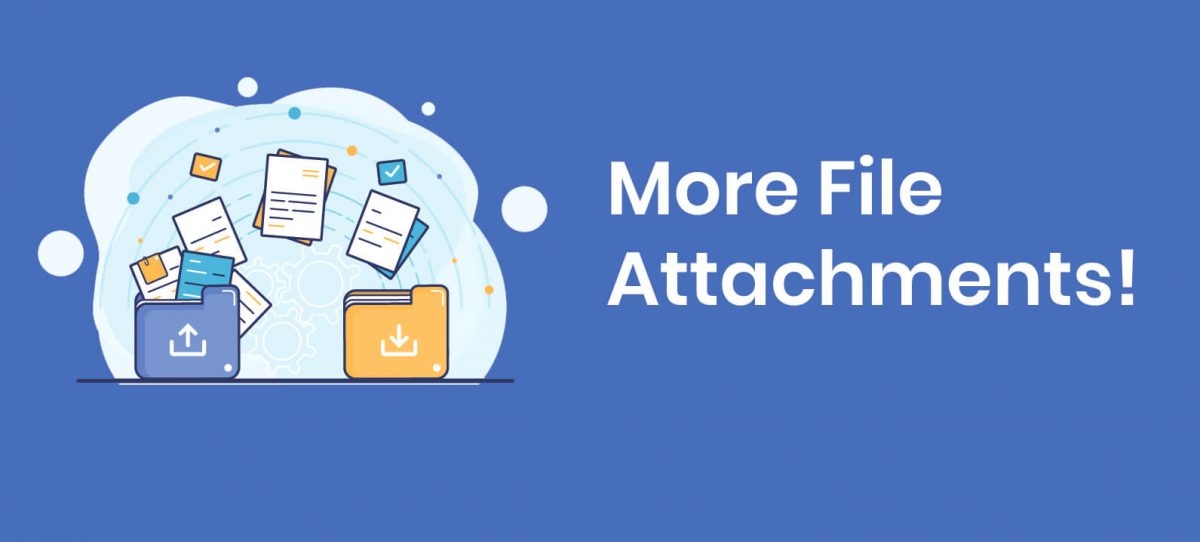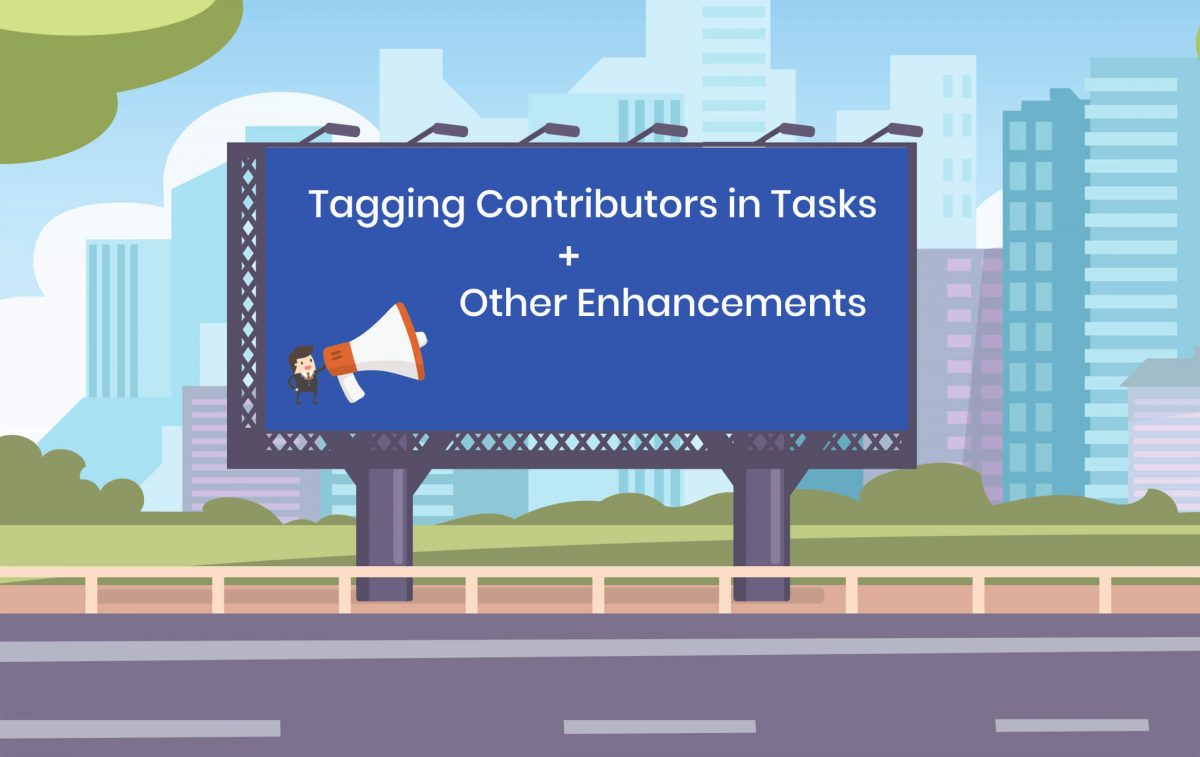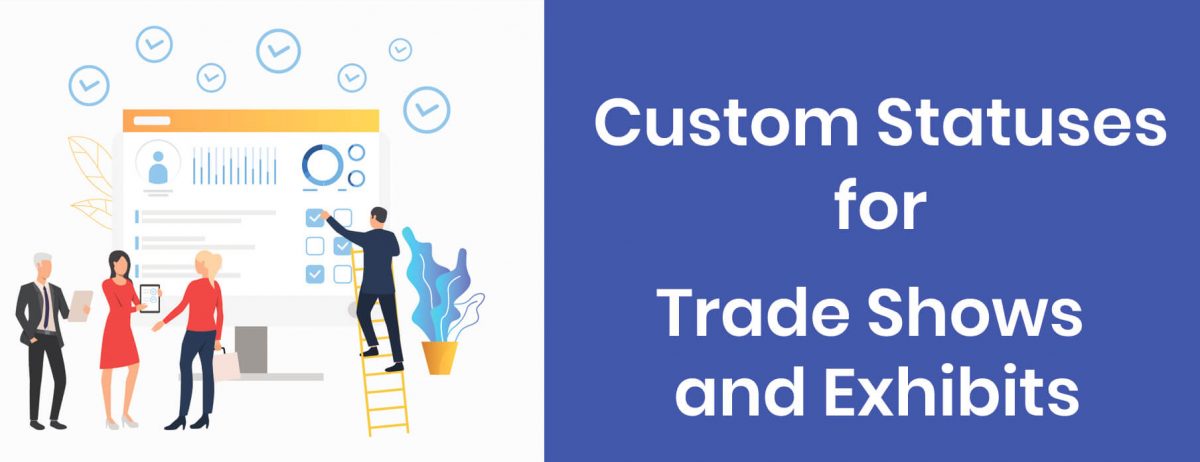We just released the ability to Follow your Storage Locations in ExhibitDay (in order to get notified about Asset Reservations).
Following a Storage Location
To follow a Storage Location, click the Storage Locations link in the drop-down menu next to the [Manage Assets] tab. Then, click the Follow link next to the Storage Location(s) you would like to follow.

Every time an Asset Reservation is made (or updated) from Storage Location(s) that you following, you’ll receive an email about the reservation.
Asset Reservation Notification Settings
By default, when you follow a Storage Location, you will get notifications about all asset reservations and updates from that location — upcoming and past reservations. If you don’t wish to get notifications about past reservations (e.g. when a reservation from a past event gets deleted), and only prefer to get notified about upcoming/future reservations, you can change your Asset Management notification settings under My Profile & Preferences > Email Notifications > Asset Management Notification Emails.

Sign up for a free ExhibitDay account to plan your trade shows, collaborate on tasks with your event team, and manage your trade show assets.