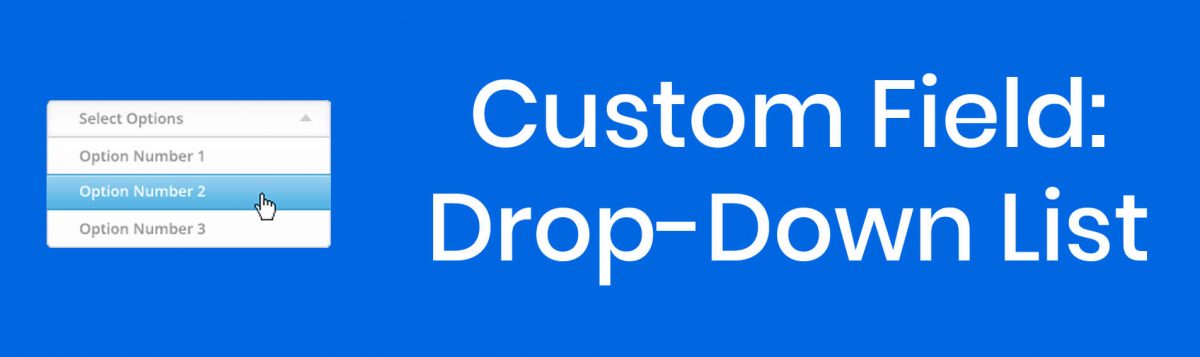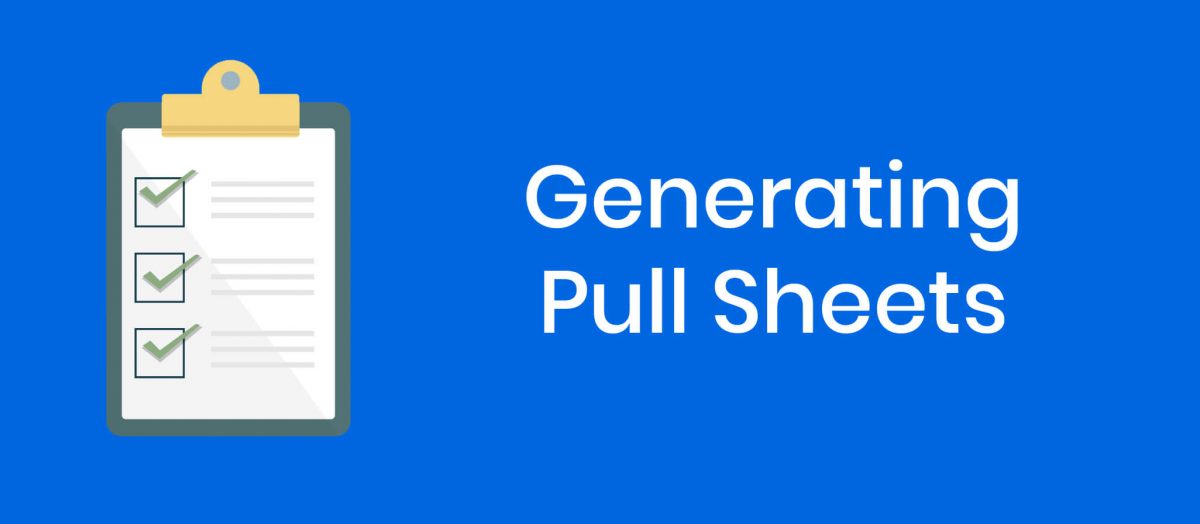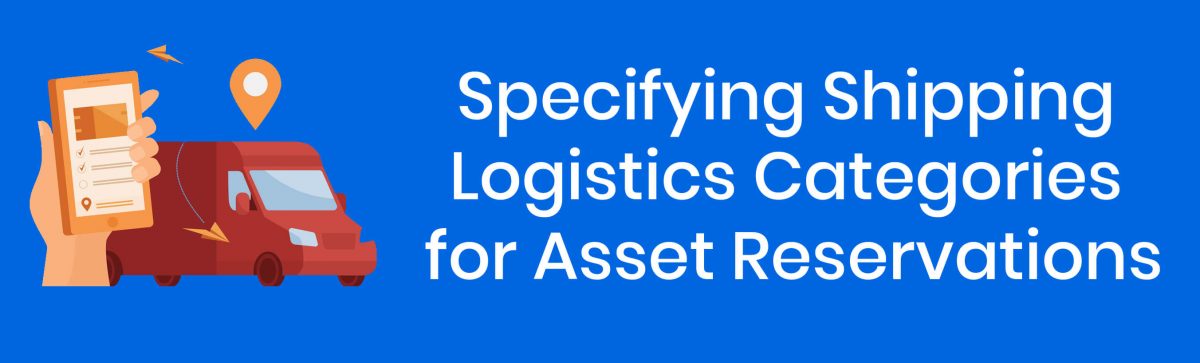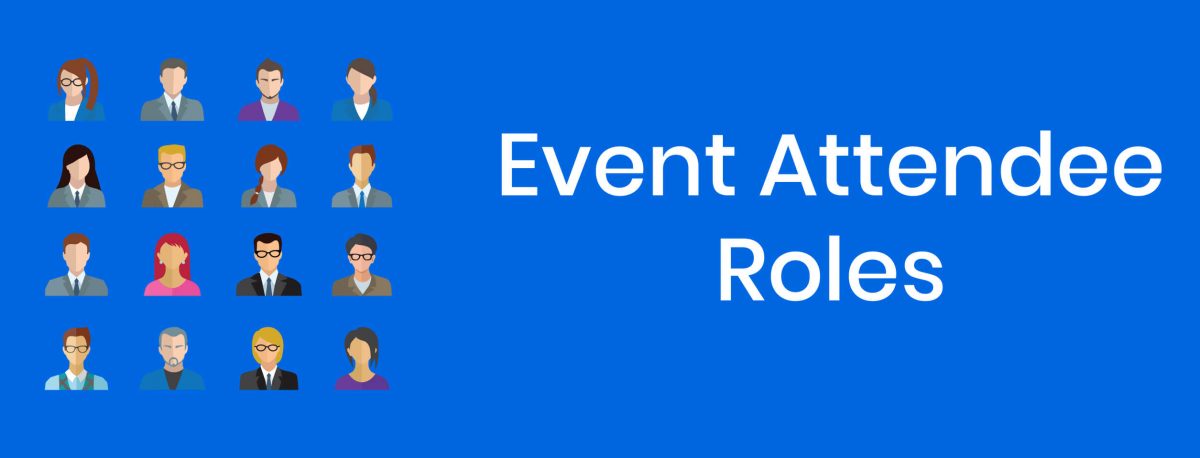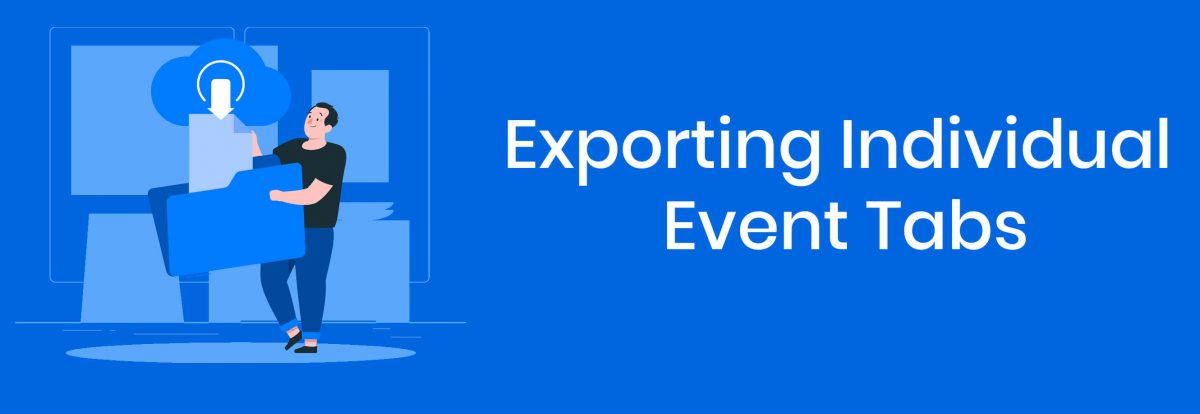You can now add Drop-Down Lists as custom fields in your ExhibitDay Workspace.
To add a custom Drop-Down List to the Event [Info] tab or the Event [Booth] tab, go to Workspace Settings > Customize Event Fields. There, you can add a new Drop-Down List and specify its name, as well as the list of available options.

Once a custom Drop-Down List has been added to your ExhibitDay Workspace, it will automatically show up under each event’s Info/Booth tab.

Sign up for a free ExhibitDay account to plan your trade shows, manage your trade show assets, and collaborate on tasks with your event team.