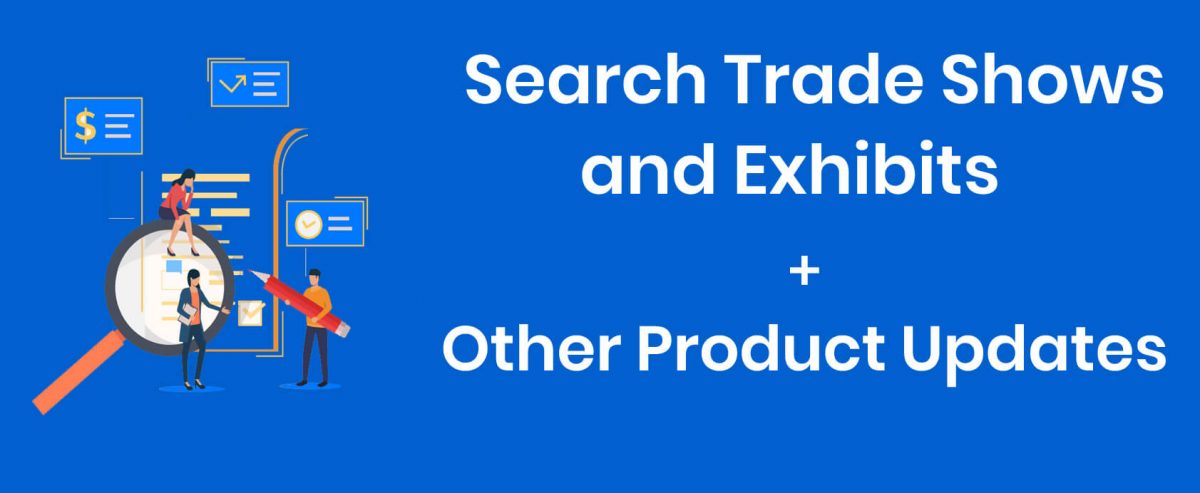Based on user feedback, the following enhancements have been made in ExhibitDay.
Search for Events + Recently Viewed
The new Search button (top-right of the menu bar) will pop open a search dialog that allows you to search for your events by name. In this new dialog, you’ll also notice a list of the last few events that you’ve viewed in your ExhibitDay workspace.

Regular (non-cursive) Font for your Notes Fields
If you’d rather not use the default cursive font in the Notes fields (under the Info, Booth, Budget, and ROI tabs), you can now go to your Workspace Settings and disable that option.

Multi-line Custom Fields
ExhibitDay’s Custom Fields have been enhanced to allow for multi-line text.
In order to enable multi-line mode for a Custom Field: go to Workspace Settings > Customize Event Fields. Then, click the pencil icon for the Custom Field you’d like to edit and change it to “Multi-line text field”.

[All] Button for the Event [Playbook] Tab
You can now view the full Event Playbook (prep schedule, event schedule, and the schedule afterward) — all at once. Click the new [All] button under the Playbook tab of any Event to see the full Playbook.

Sign up for a free ExhibitDay account to plan your trade shows and collaborate on tasks with your event team.