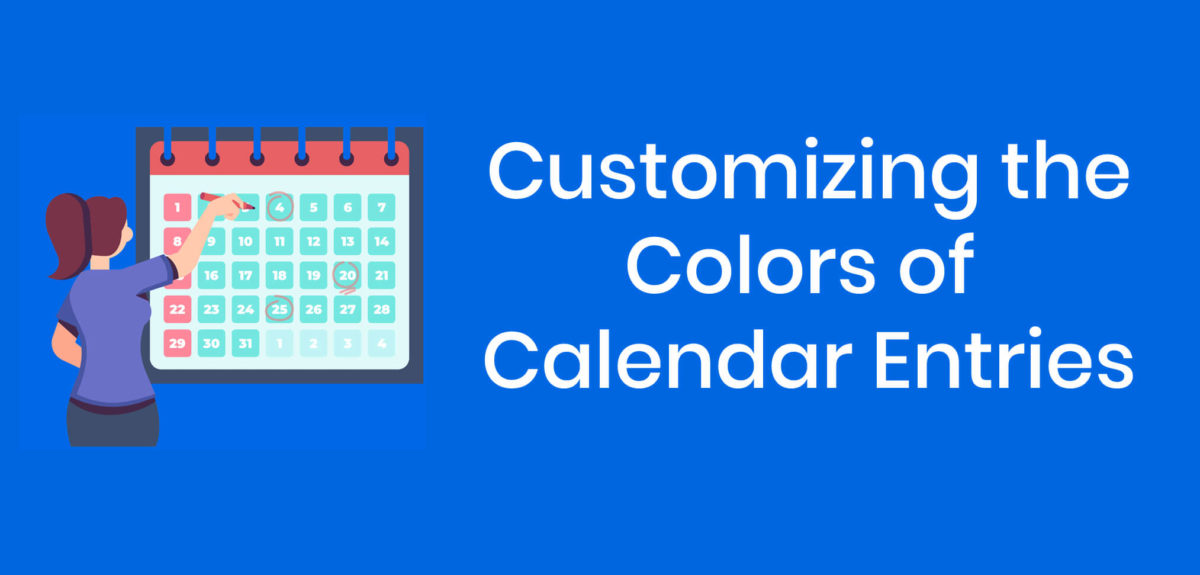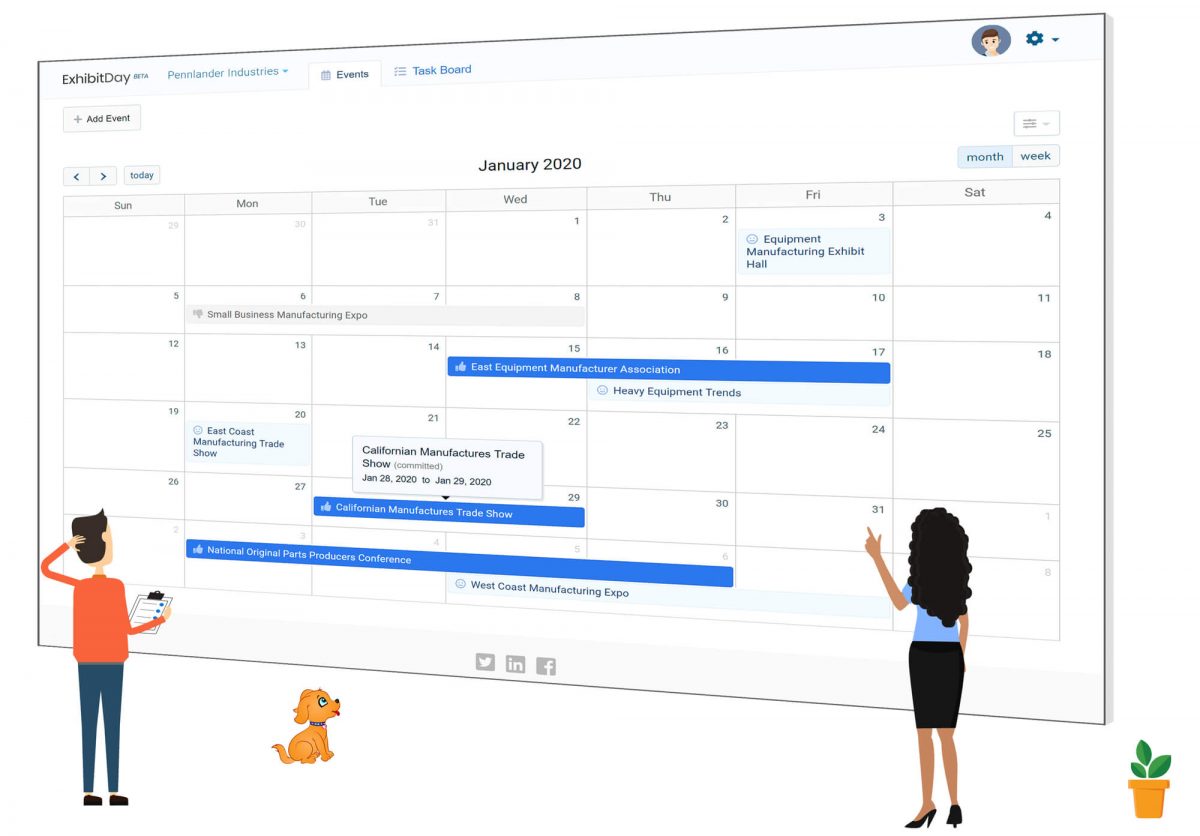You can personalize the colors of the calendar entries for your Events in ExhibitDay. Different color codes can be selected based on Event Participation type.
How to Change the Colors of Calendar Entries
To personalize the colors for your calendar entries, first switch to the Calendar View under the main Events tab. Then, click the Calendar Preferences icon (located at the top-right corner of the Events Calendar).
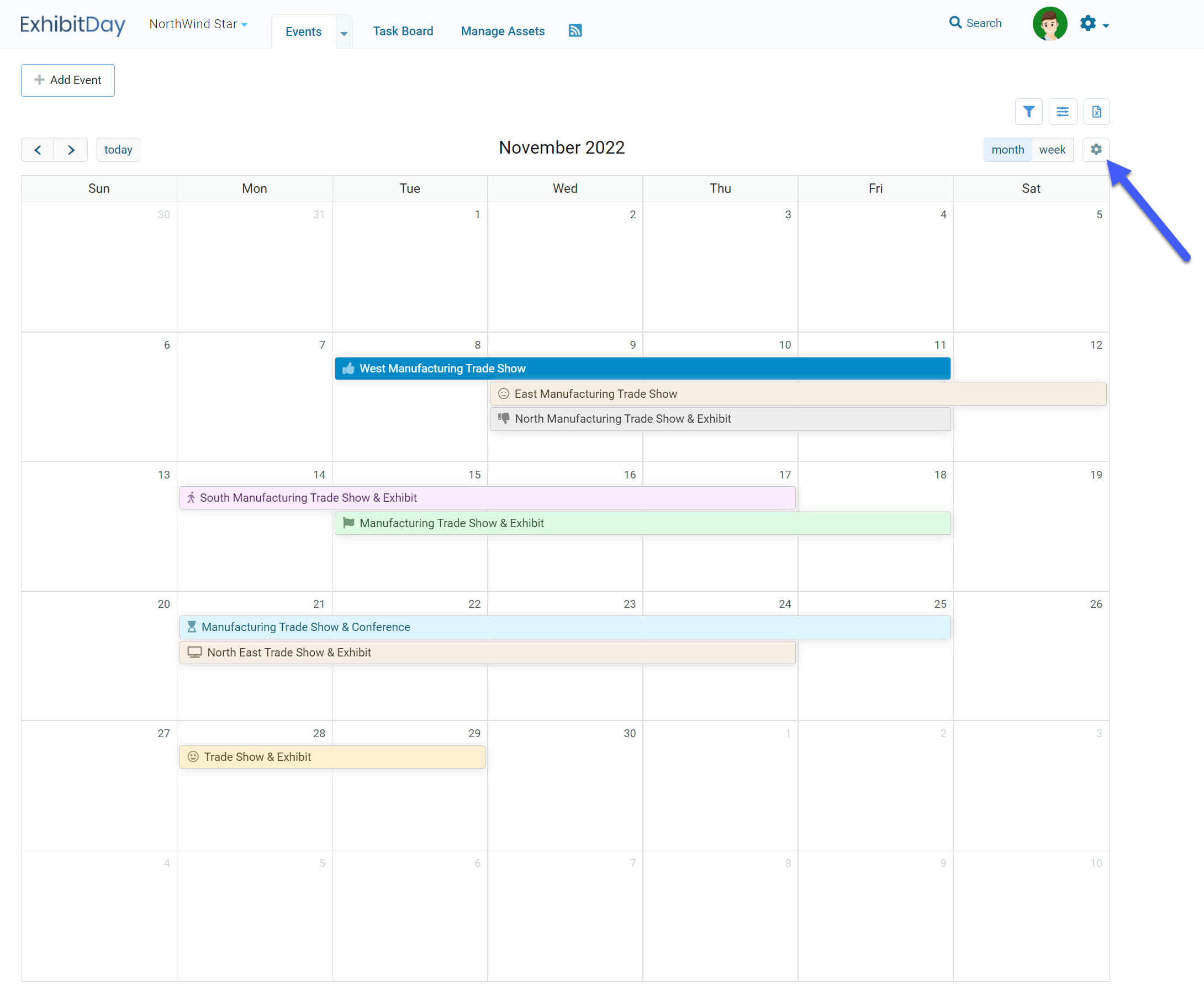
Note: any personalizations that you make to your Calendar View are only applied to your account; the Calendar View preferences for other users in your ExhibitDay Workspace will not get affected.
Personalization of the Event Calendar View is available to ExhibitDay Workspaces under the Premium and Enterprise plans.
Did you know?
Did you know that you can add up to 5 additional Event Participation Types for your Events in ExhibitDay? For more information about customizing your Event Participation Types, please see this post.