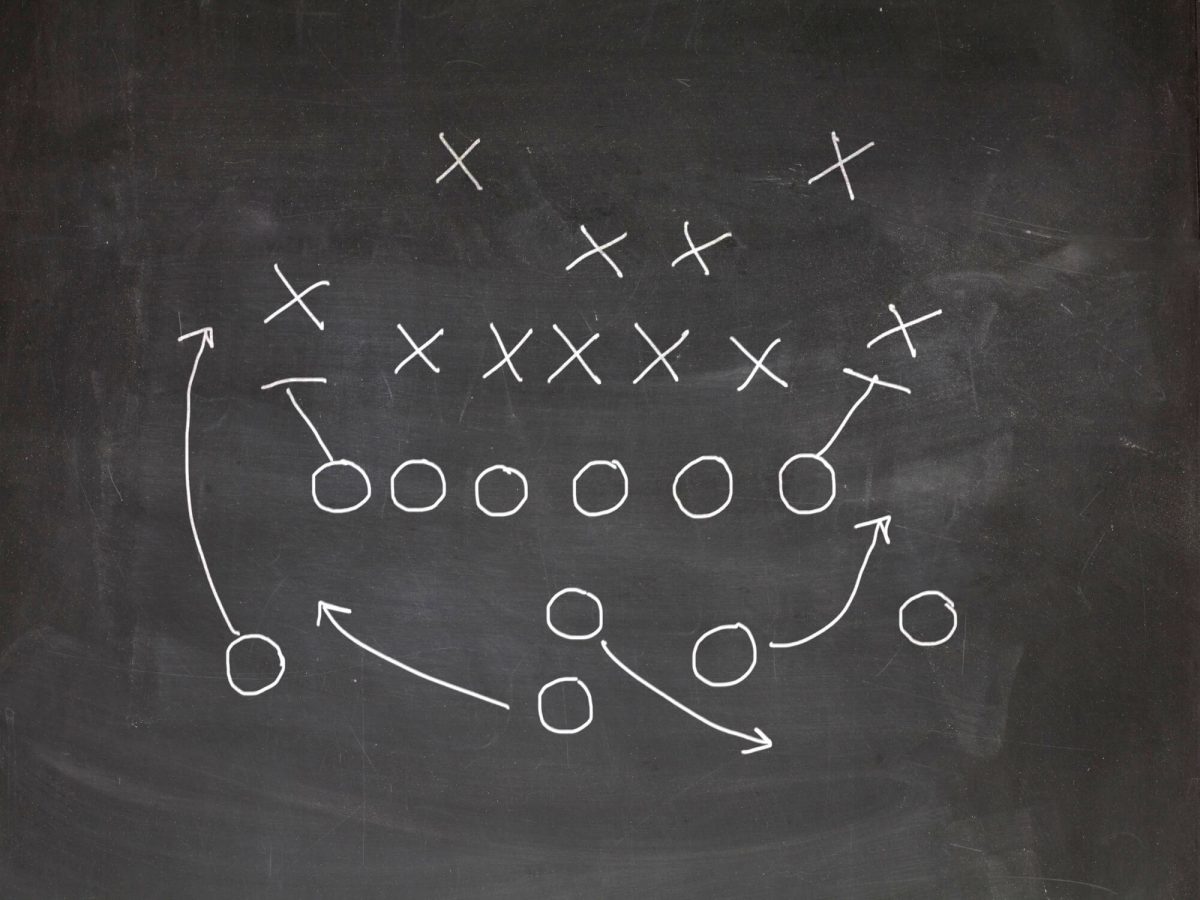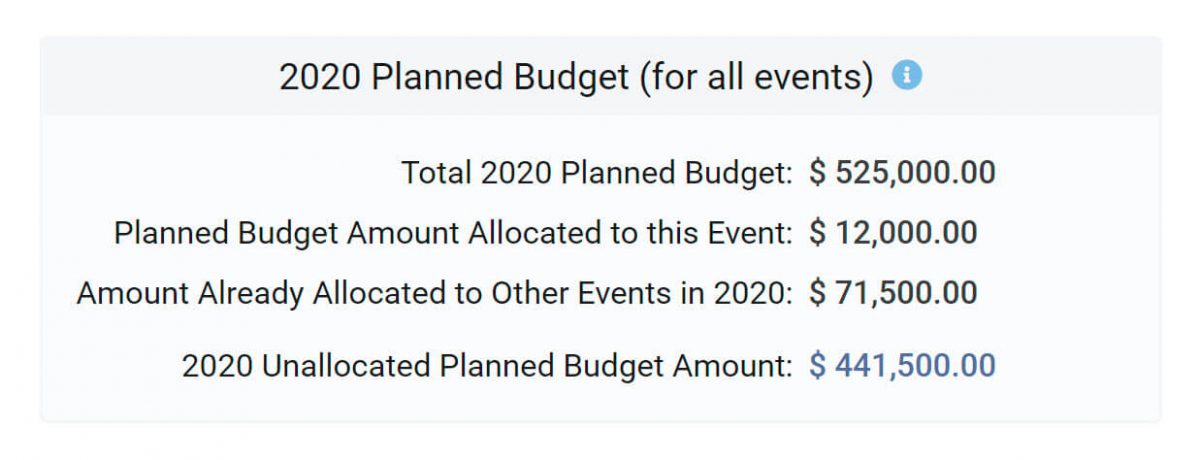Just Released – the ability to customize the fields under the Event [Info] and [Booth] tabs, as well as the ability to create custom fields in your ExhibitDay workspace.
What are Custom Event Fields?
Custom fields can be used to store information about your trade shows that may not necessarily fit the standard event fields in ExhibitDay (e.g. “Projected # of Leads,” “Tips from Prior Year,” “Internal / Cost Center,” etc.).
How to Customize the Event tabs and add custom Fields
As an ExhibitDay Workspace Admin, you can customize Event fields under Workspace Settings link (under the setting menu). You can show or hide any of the event fields. You can also add new custom fields, and change the order in which fields appear (by dragging them up and down).

Sign up for a free ExhibitDay account and start tracking your trade shows, exhibits and event sponsorships.