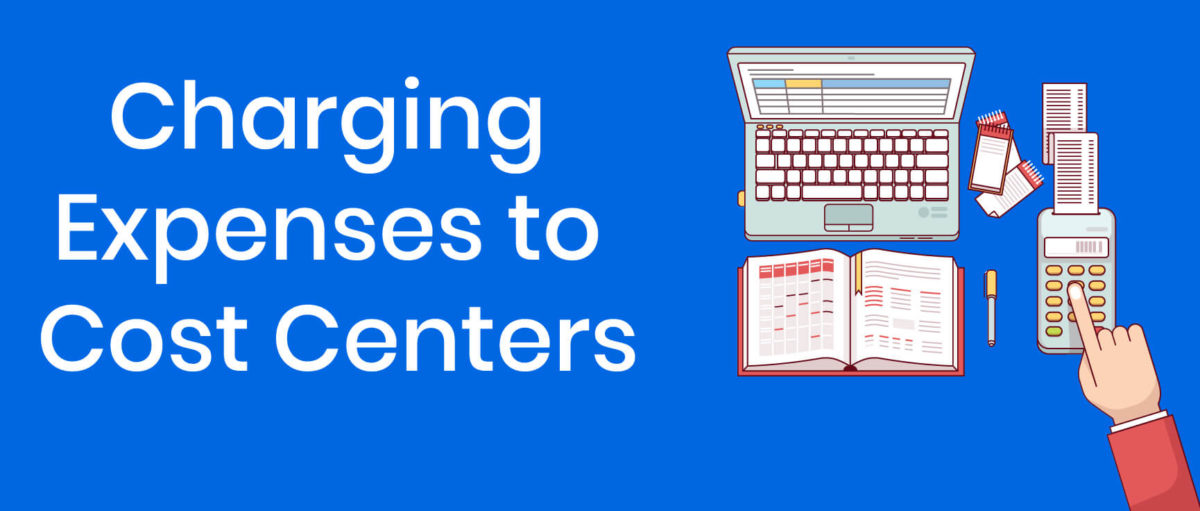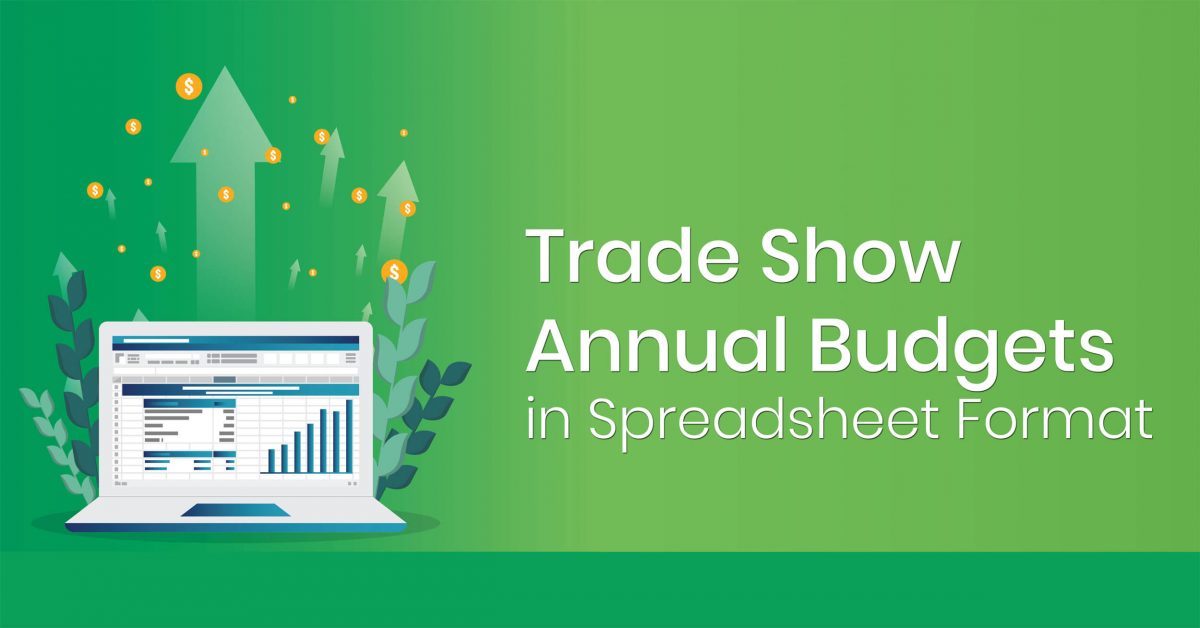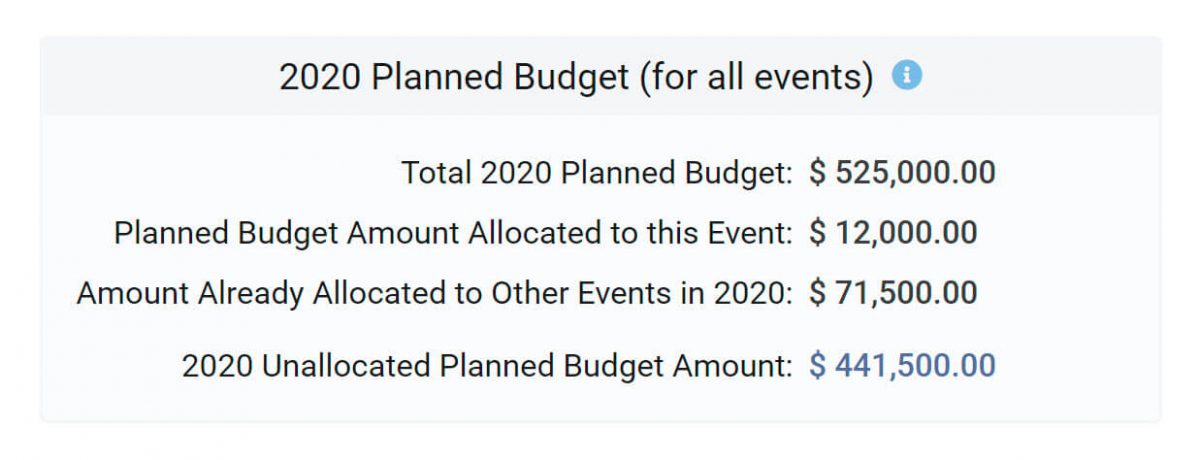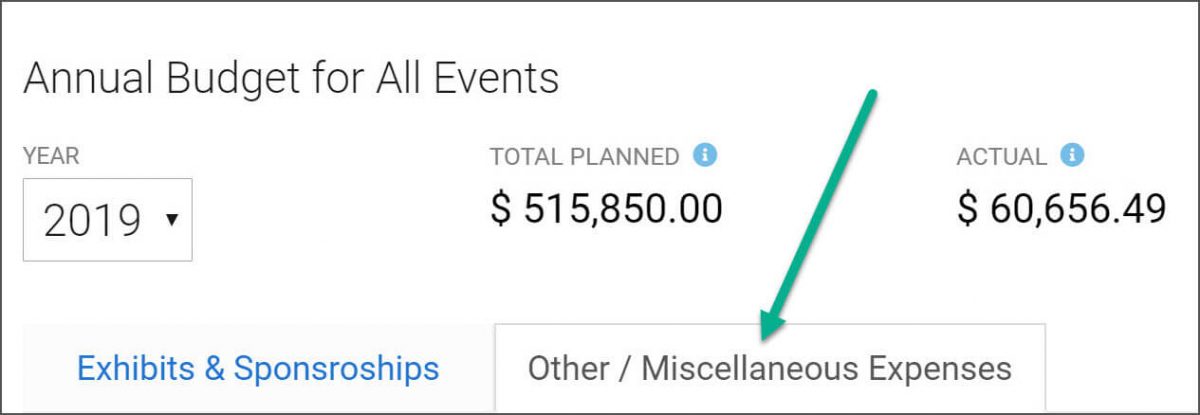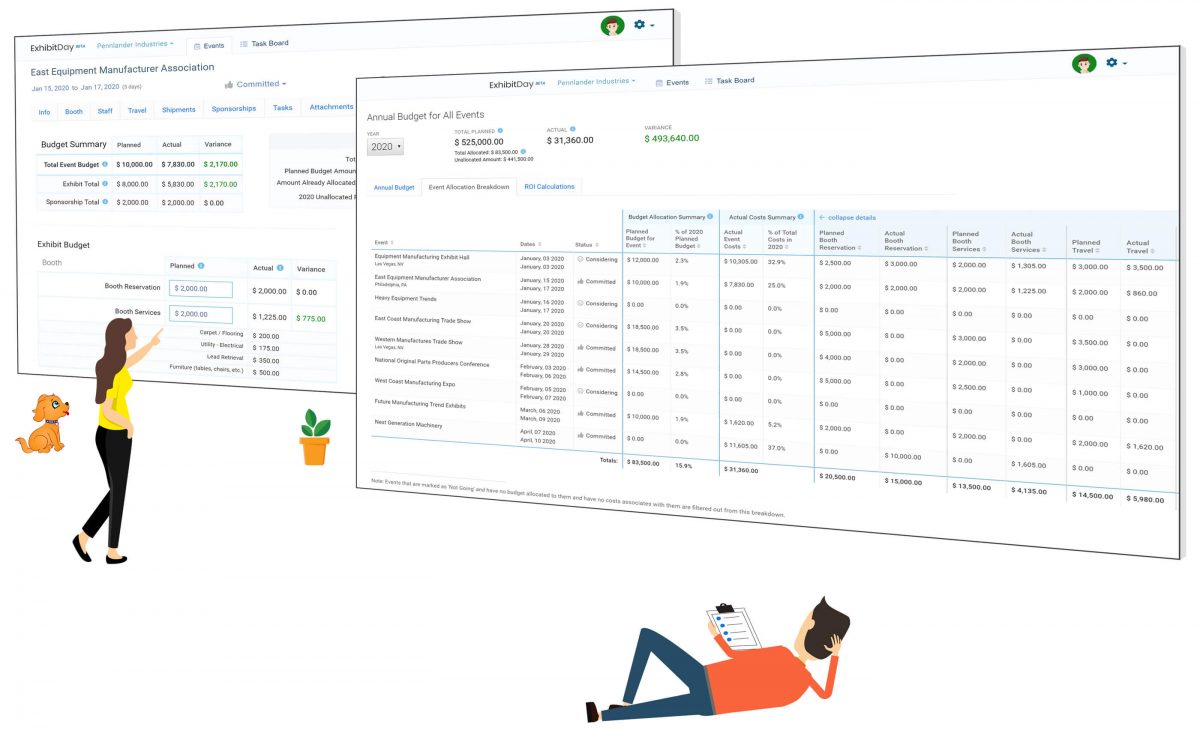You can now charge expenses for your trade shows and exhibits to Cost Centers in ExhibitDay.
Cost Centers
Cost Centers are Departments or Business Units within your organization to which costs can be charged (for accounting purposes).
When entering the cost of specific items for your Events (e.g. Booth Reservation, Travel, Shipments, Sponsorship, etc.), you can optionally specify the Cost Center(s) that the cost should be charged to.
Configuring Cost Centers in your Workspace
You can manage your list of Cost Centers under Workspace Settings > Workspace Customizations > Customize Cost Centers.
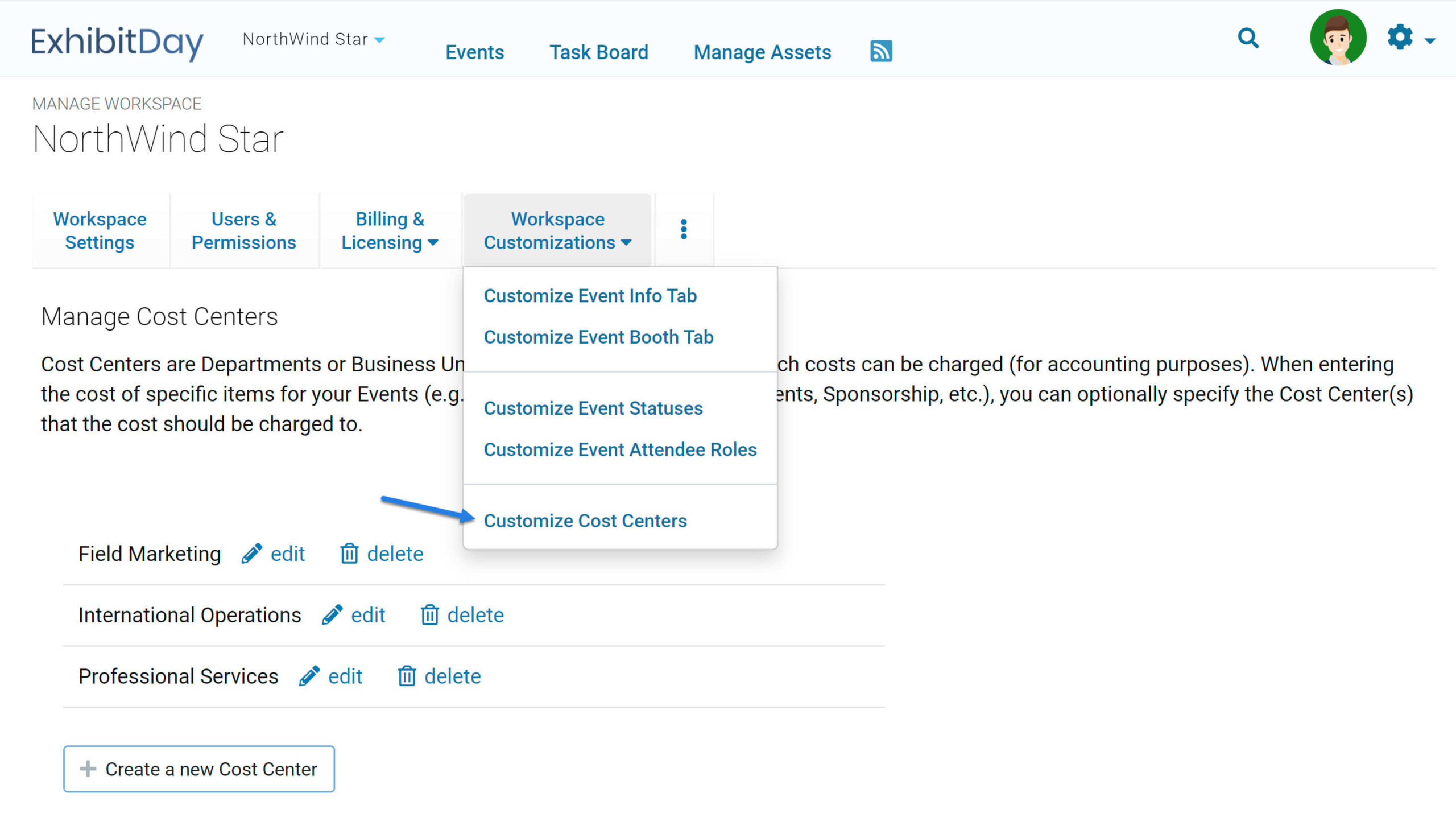
Charging a Cost to a Cost Center
To specify a Cost Center to charge to (when entering the cost of an item), click the ‘Specify Cost Center’ link next to the text-box for the cost, then select the Cost Center you would like to charge the amount to.
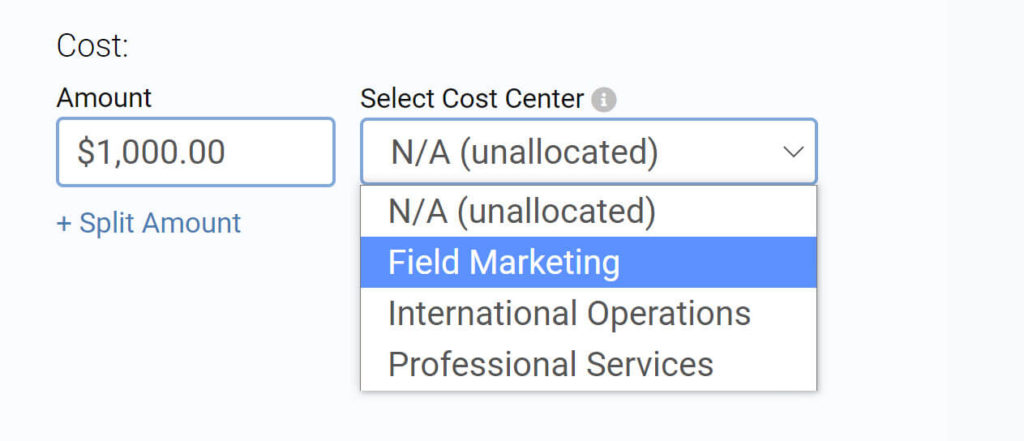
Charging a Cost to Multiple Cost Centers
If the amount being entered should be charged to multiple Cost Centers, use the ‘Split Amount’ link to specify the Amount/Cost Center breakdown. For example, if the total amount for an item is $750, and that amount should be charged evenly across three Cost Centers ( ‘CC1’, ‘CC2’ and ‘CC3’), enter $250 and select ‘CC1’, then, click ‘Split Amount’ and enter $250 and select ‘CC2’; do the same thing for ‘CC3’…
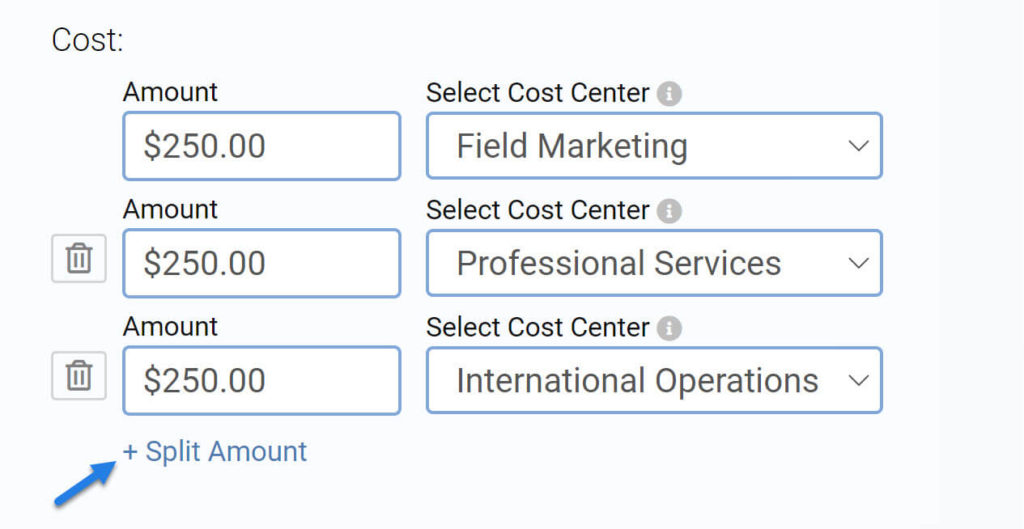
Expenses by Cost Center Report
To view a report of your annual expenses broken down by Cost Center, click on the Annual Budgets (all events) link in the top-right navigation menu. Then, click on the Expenses by Cost Center tab.
You can filter the report by Cost Center and export all expenses (for the budget year) to a spreadsheet (in .csv format).
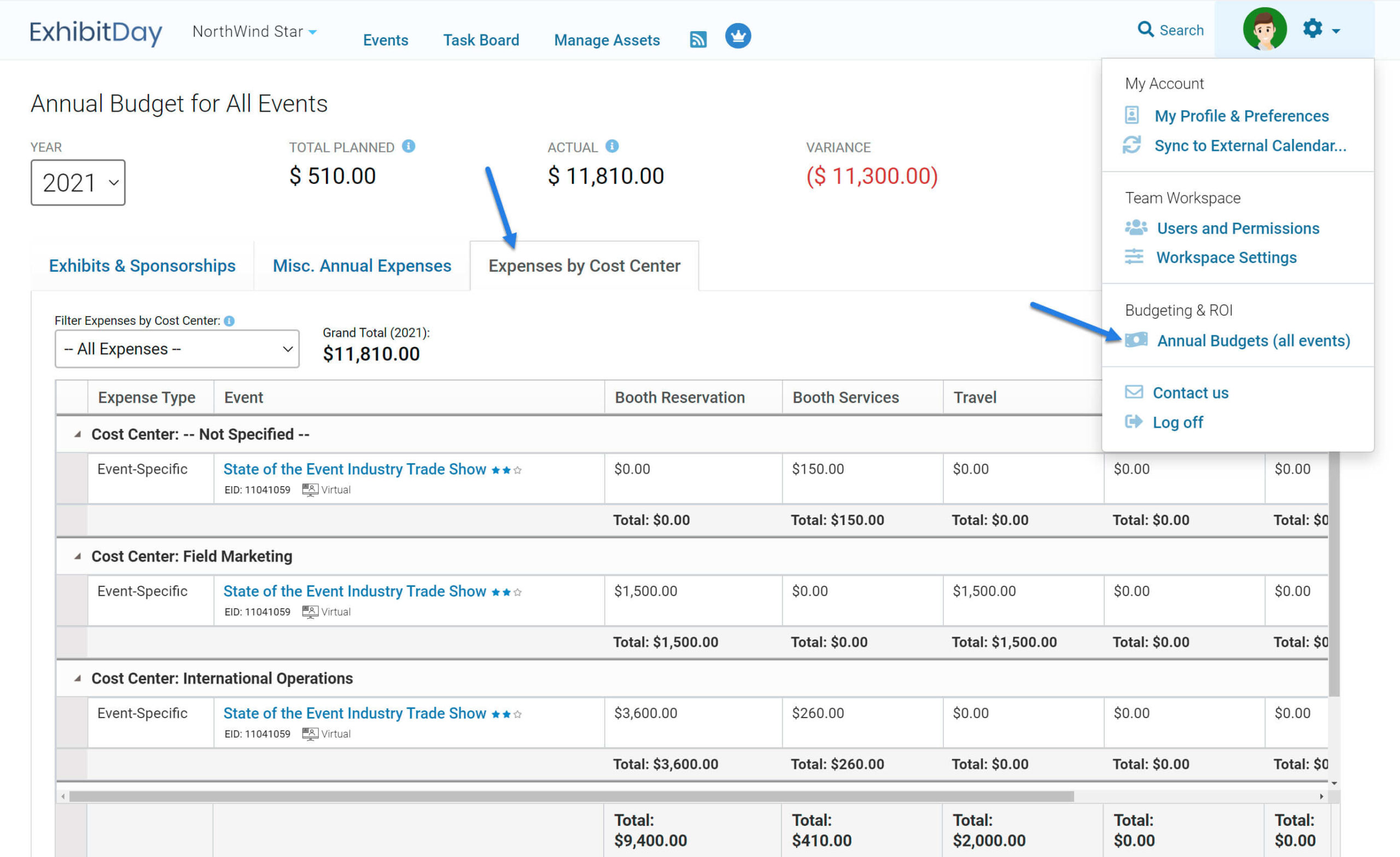
Note: The ability to specify Cost Centers for expenses is only offered to ExhibitDay Workspaces that are on the ‘Enterprise’ plan. If you wish to enable this feature, please contact us about setting up a custom Enterprise engagement with your organization.
Sign up for a free ExhibitDay account to plan your trade shows, manage your trade event budgets, and collaborate on tasks with your event team.