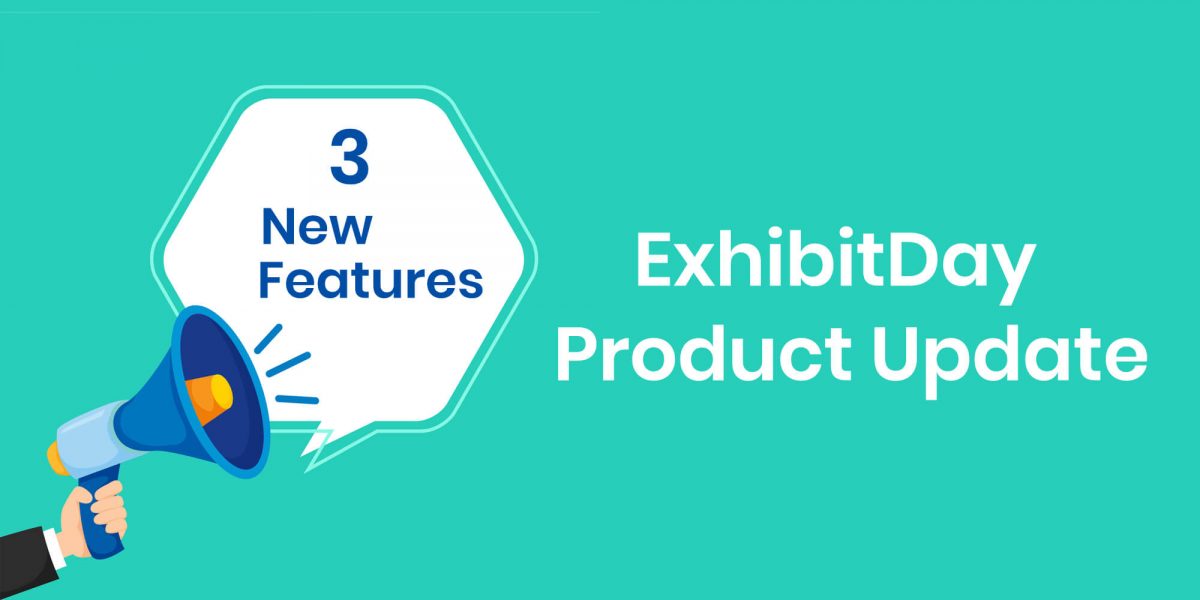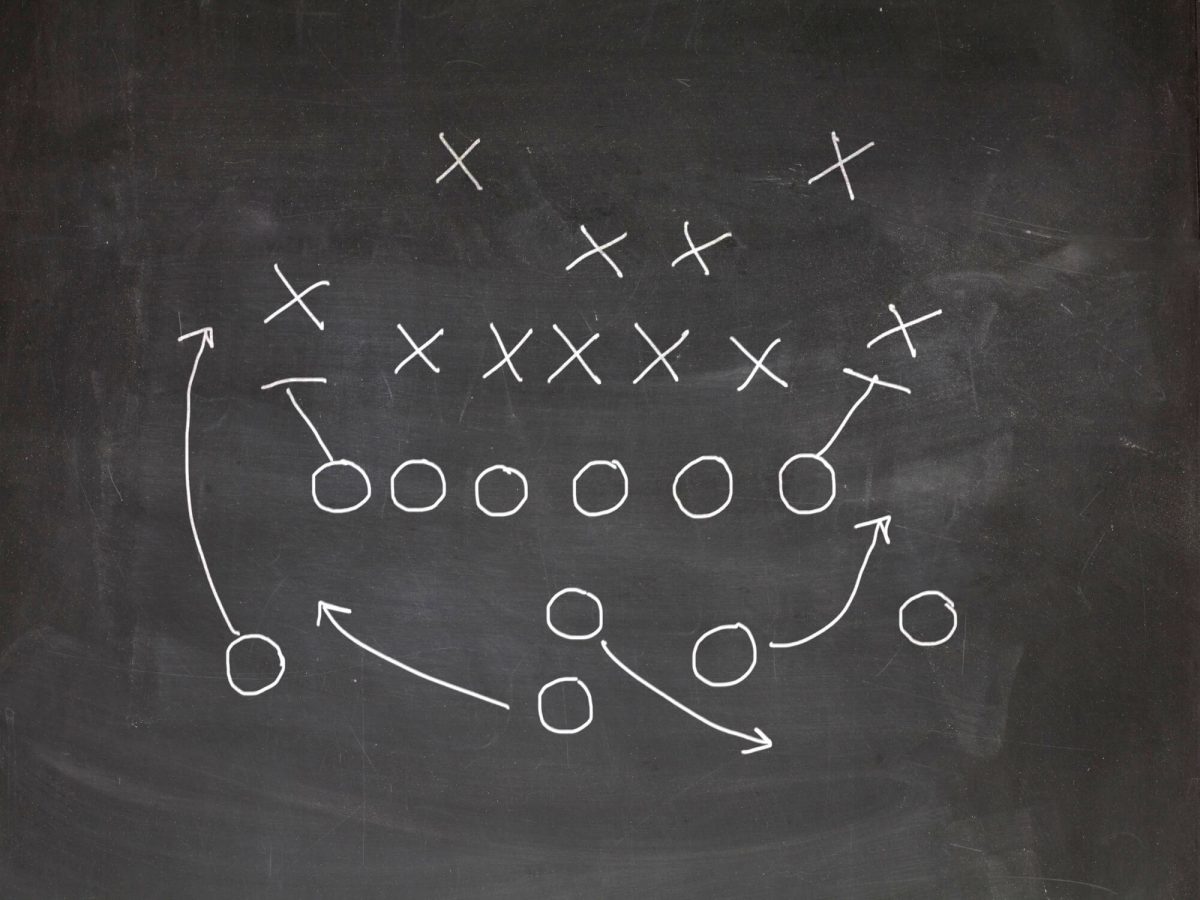Just Released — 3 new ExhibitDay features: the ability to duplicate/copy events, the ability to filter your Events List to just the events you ‘re tagged in, and the ability to sort the Task Board by due date.
1) Copying Events
Sometimes it might be easier to “copy/paste” an existing event rather creating a new event in your ExhibitDay workspace. With the new Duplicate/Copy Event feature, you can make a duplicate copy of any event in your workspace. When you create a copy, you choose which properties the event you’d like to carry over to the new copy (i.e. tasks, attendees, budget, etc.).

2) “My Events” Filter
On the main Events page, you now have the ability to filter down the list of events to only the ones that either you created or you’re tagged in (as an attendee, or assignee of a task, or travel reservation, etc.)

3) Sorting Tasks by Due Date
On the main Task Board tab, you can now sort all tasks by due date.

Sign up for a free ExhibitDay account and start tracking your trade shows, exhibits and event sponsorships.