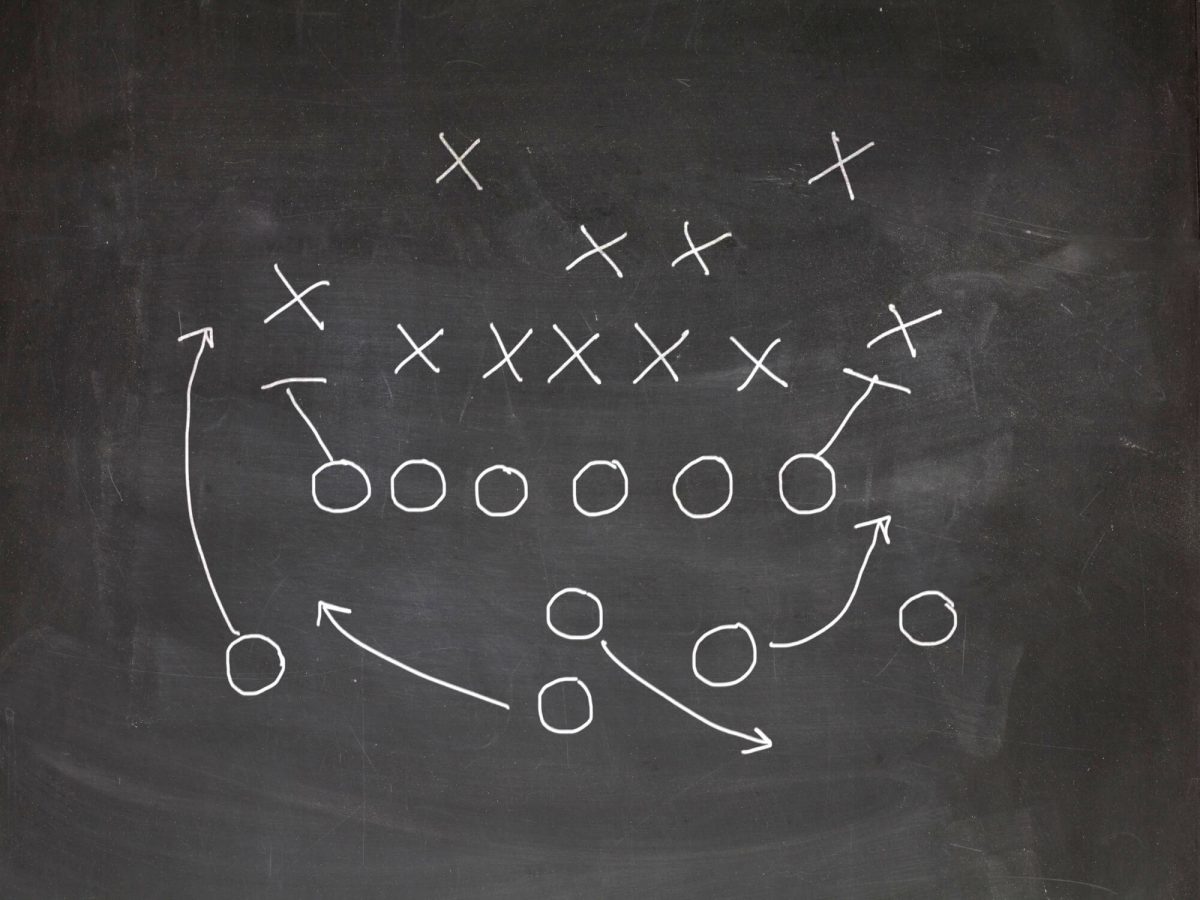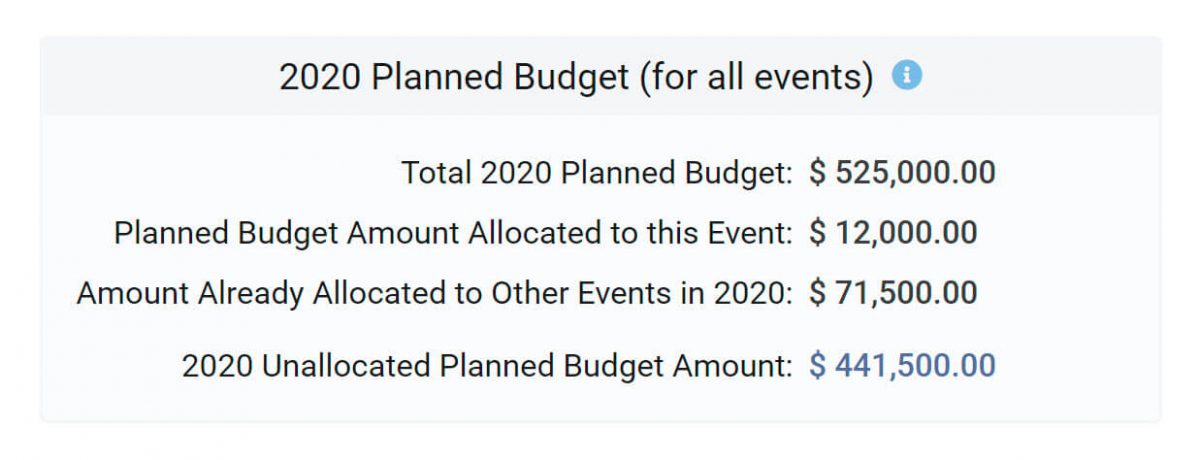The new Engagement Analytics feature in ExhibitDay helps you track the Cost per Lead and Cost per Impression for exhibiting at trade shows and sponsoring events.
How it Works
After entering the actual costs for your event (in the “cost” field for booth reservation, booth services, shipments, sponsorships, travel, etc.), under the [ROI & Analytics] tab of each event in your ExhibitDay workspace, you can enter the following information:

As you enter the event engagement metrics, ExhibitDay automatically calculates the Cost per Lead and Cost per Brand Impression for your event in the summary section:

Measuring Cost per Lead and Cost per Impression Across all Your Events
You can compare Engagement Metrics across all your events for a given year under the [Annual Budgets] link:

Sign up for a free ExhibitDay account and start measuring the Cost per Lead and Cost per Impression for your investments in trade show exhibits and sponsorships.