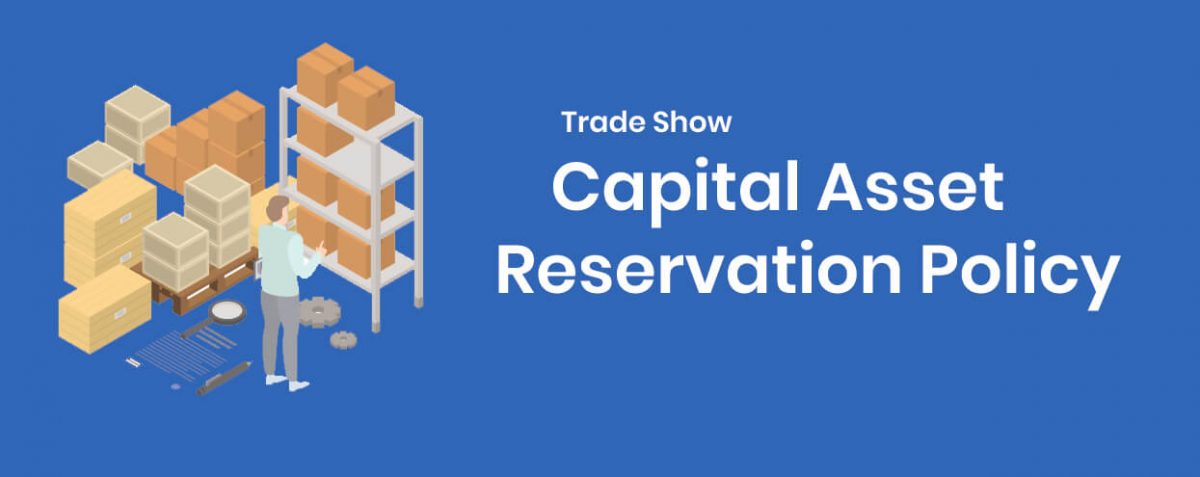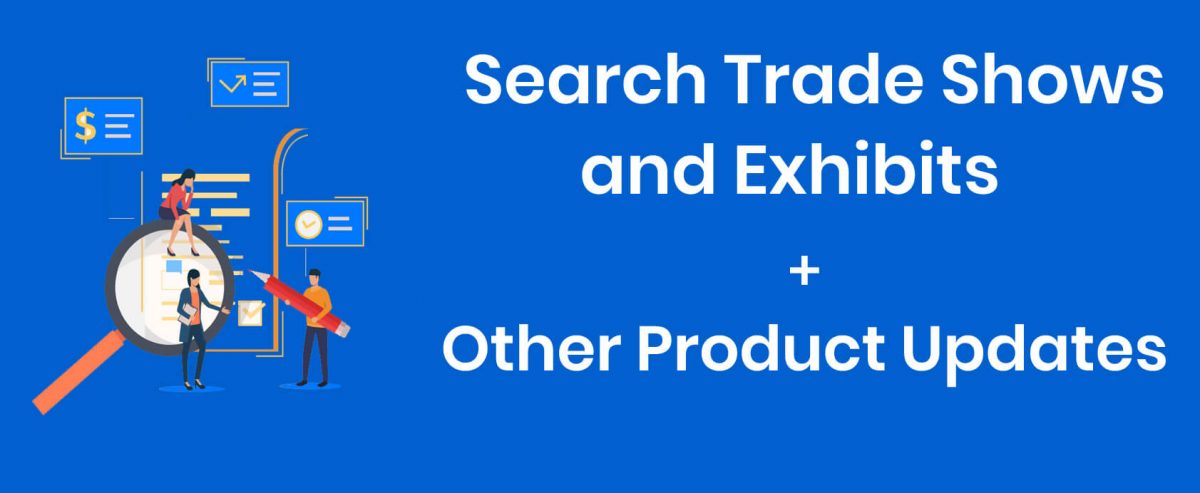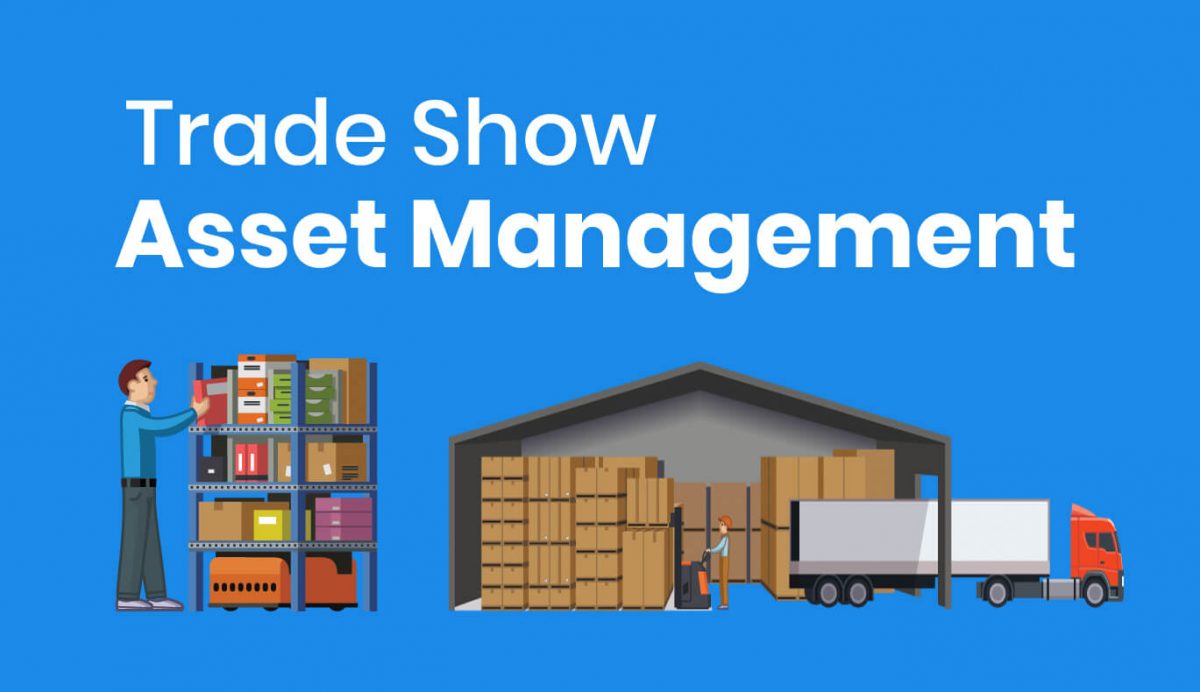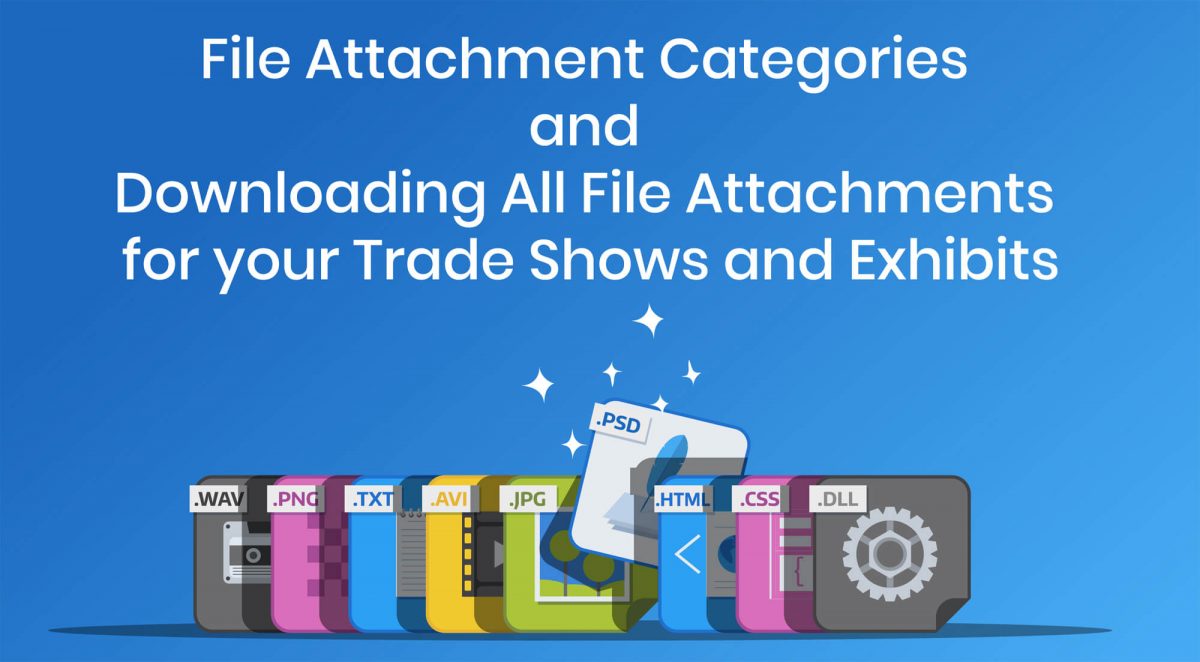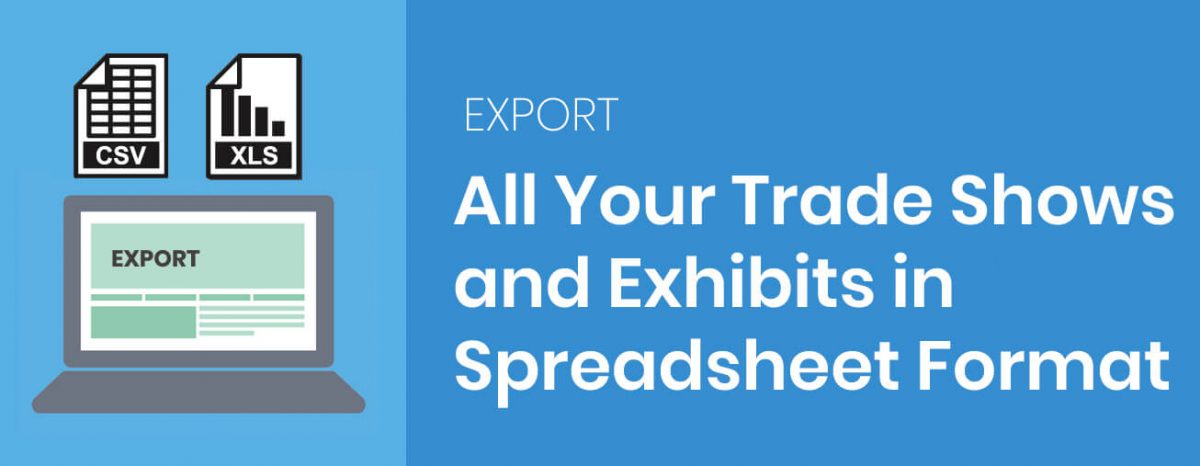Trade Show Capital Assets are Fixed Assets (like your Booth, or, your Displays) that get borrowed from storage, and are expected to return back to storage after each trade show.
ExhibitDay‘s default reservation policy prevents you from reserving a Capital Asset if it is already reserved for another event during the same reservation period.
Changing the Reservation Policy for a Capital Asset
In order to change the reservation policy for a given Capital Asset in your ExhibitDay workspace, click on [Manage Assets], then select the Capital Asset you would like to modify. On the Asset view page, click “Reservation Policy” under the extended menu of the tab strip.

Capital Asset Reservation Policies
There are three different Reservation Policies that can be set for a given Capital Asset: Strict, Moderate, and Liberal.
Strict (default policy)
The Asset is available for reservation only on dates when no other reservation is made.
Example: If the Asset is checked out or reserved from Feb 17, 2021, to Feb 21, 2021, no other reservation can be made during those dates (not even on the return date — Feb 21, 2020). The next date asset can be checked out or reserved will be the day after this Asset has been returned to storage — Feb 22, 2021.
Moderate
The Asset is available for reservation on dates when no other reservation is made, plus, the check-out and return date of all reservations (i.e. the asset shows as ‘Available for Reservation’ on the first and last day of a given reservation).
Example: If the Asset is checked out or reserved from Feb 17, 2021, to Feb 21, 2021, no other reservation can be made Feb 18, 2021 – Feb 20, 2021. This allows you to reserve the Asset for another event on the check-out date as well as the return date (e.g. the Asset arrives to storage on the morning of Feb 21, 2021, and gets checked out for another event the afternoon of Feb 21, 2021).
Liberal
No blocked dates — the Asset will always show as “Available for Reservation” (even if other/conflicting reservations exist).
Example: If the Asset is checked out or reserved from Feb 17, 2021, to Feb 21, 2021, the system will allow other reservations to be made during the same time period.
Sign up for a free ExhibitDay account to plan your trade shows and manage your trade show assets.