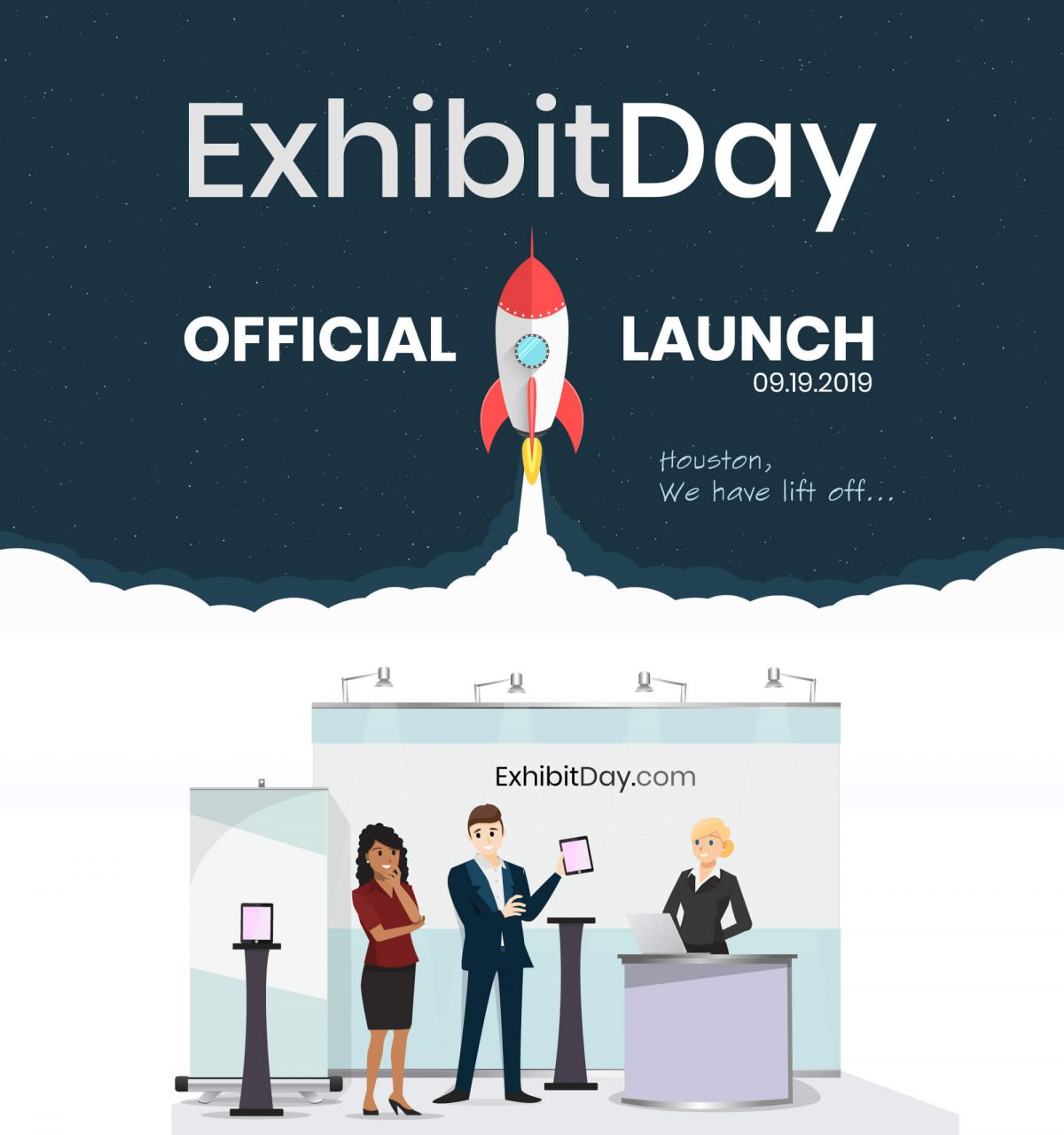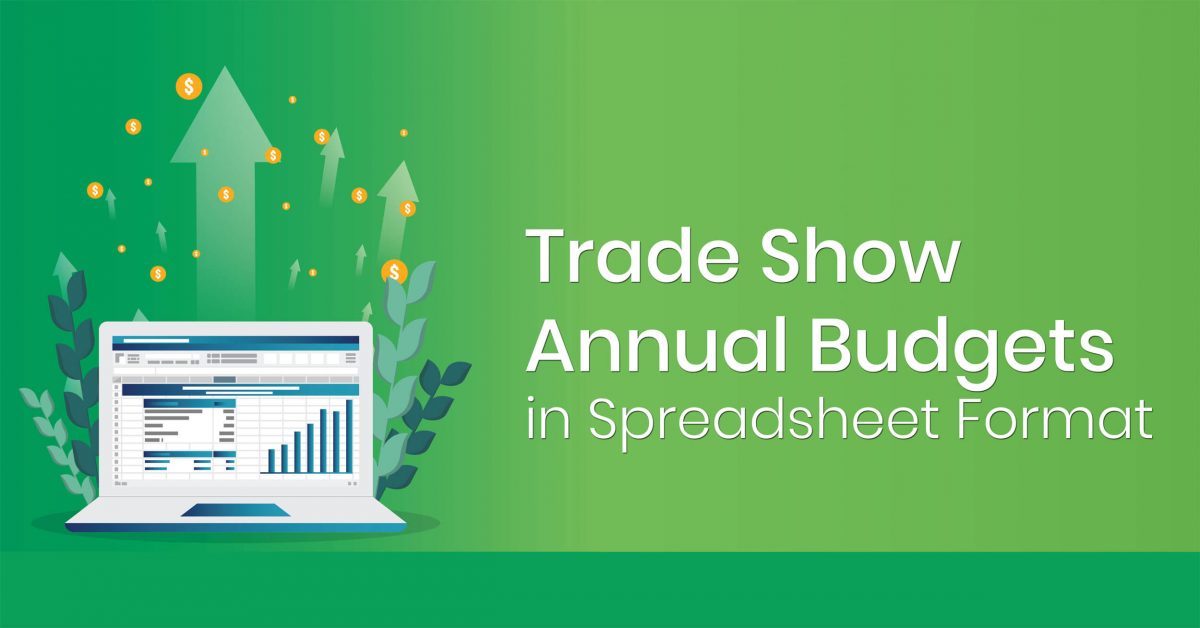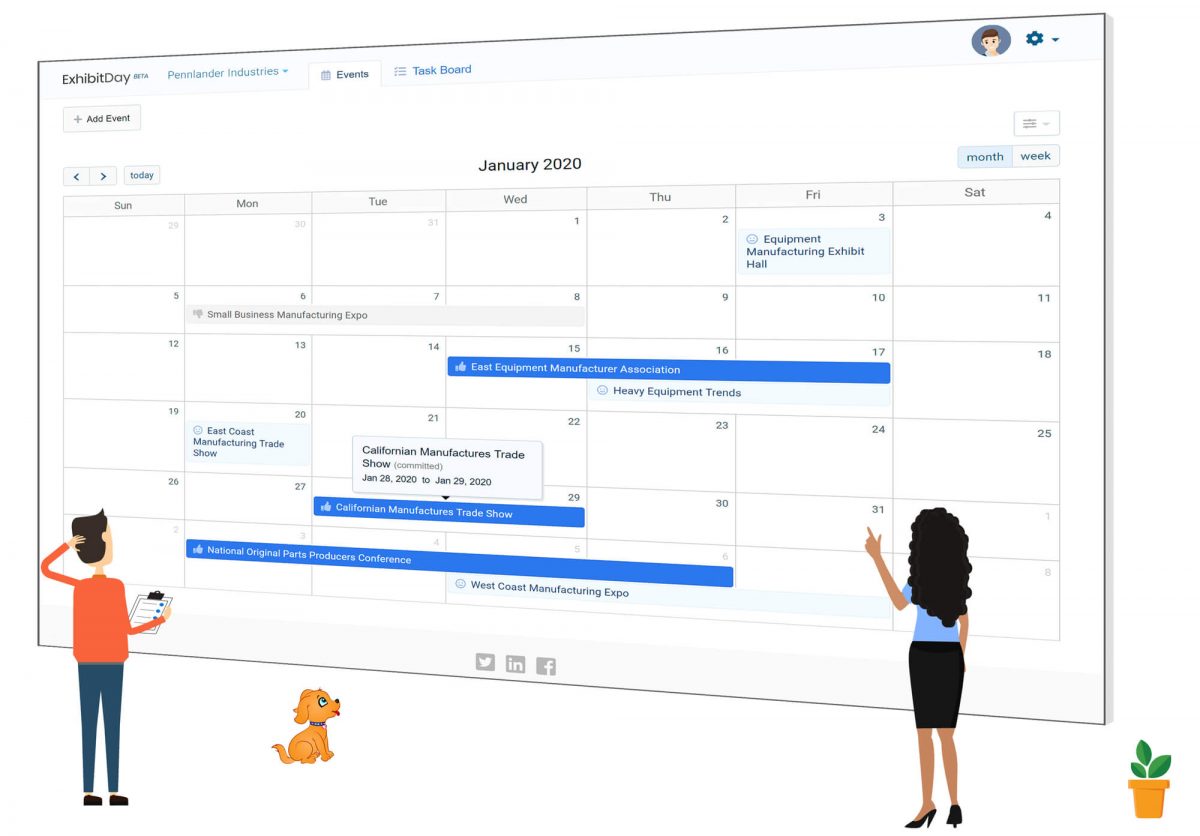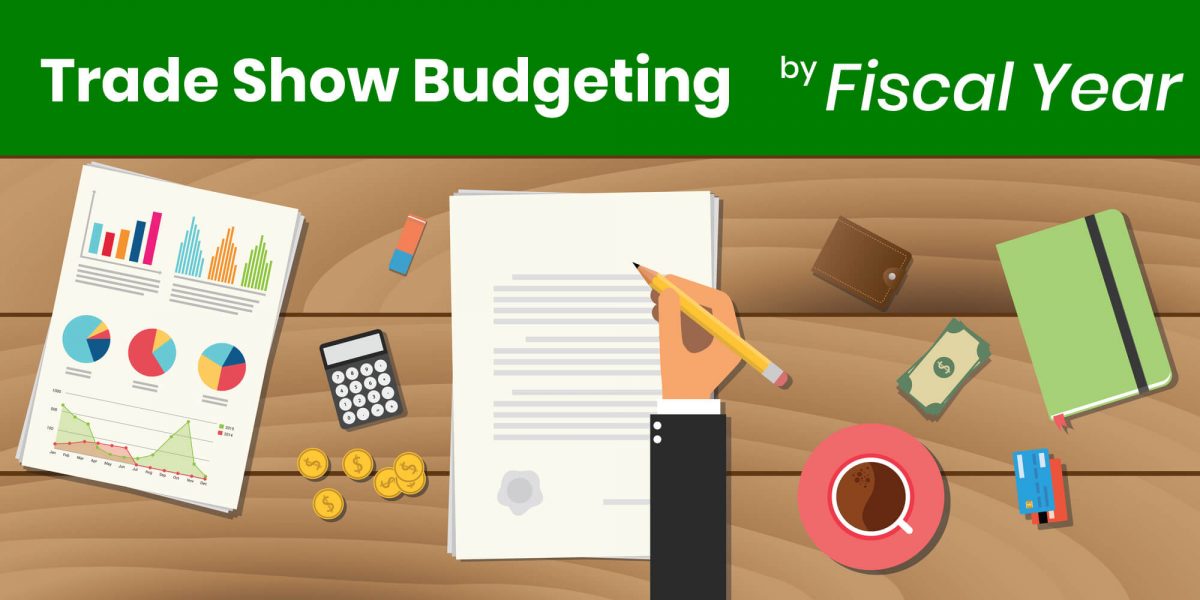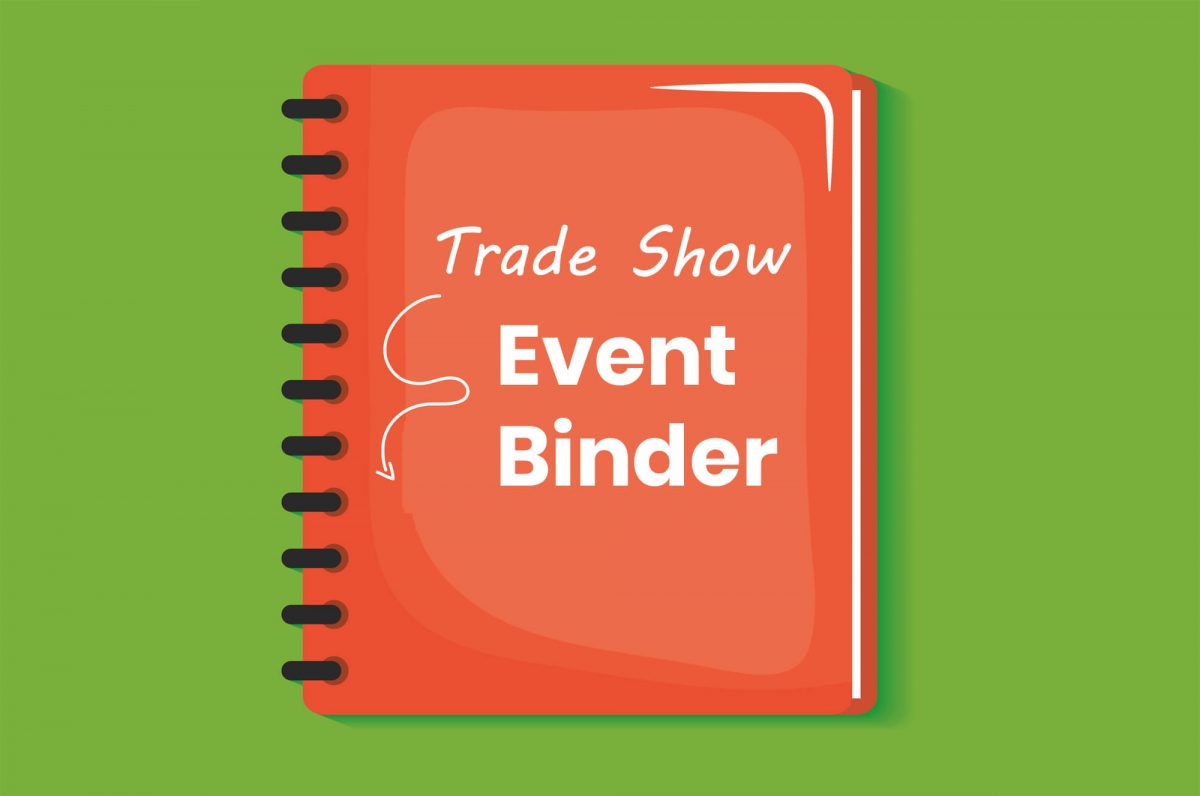Today, ExhibitDay’s Beta program ended and ExhibitDay.com officially launched as a trade show management and collaboration tool for trade show managers, exhibitors and event teams.
Press Release:
Download the full Press Release (.docx)
In the upcoming months, we plan to focus efforts on developing new features and increasing integrations with third-party tools.
Sign up for a free ExhibitDay account and start planning your trade shows and exhibits.