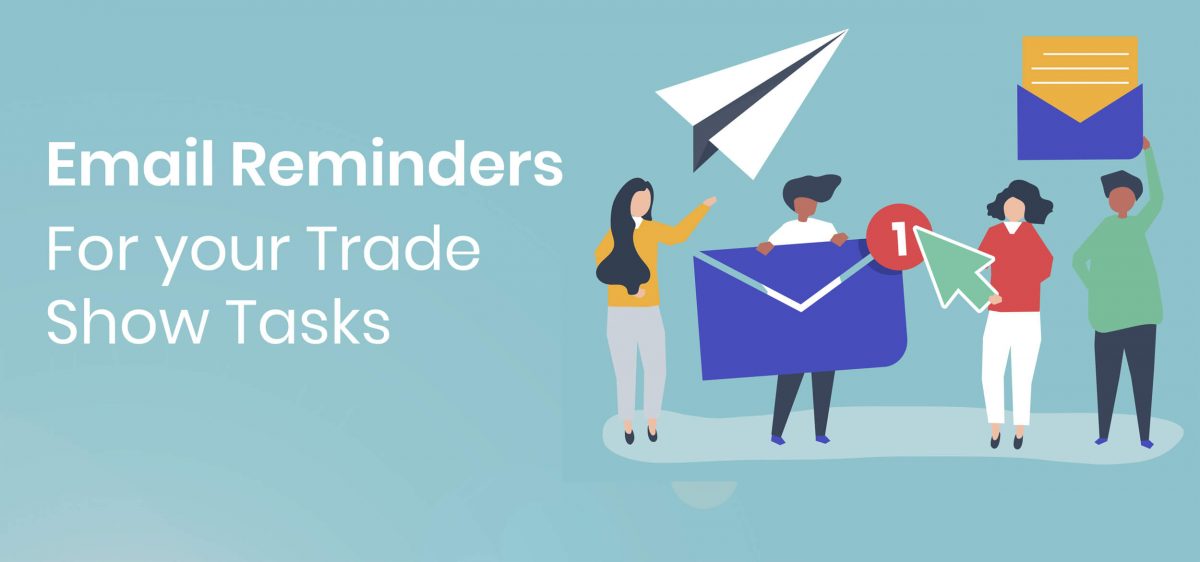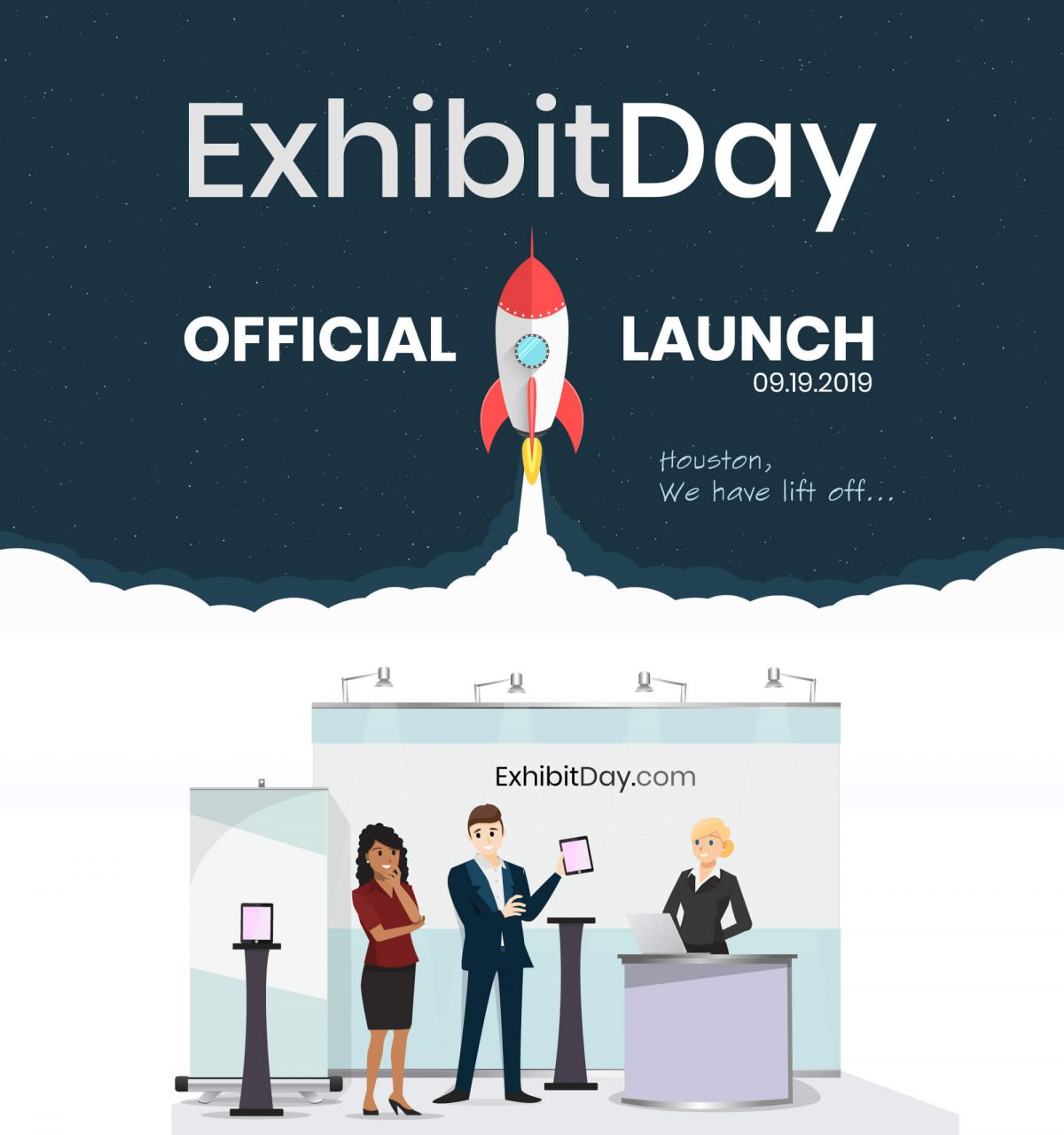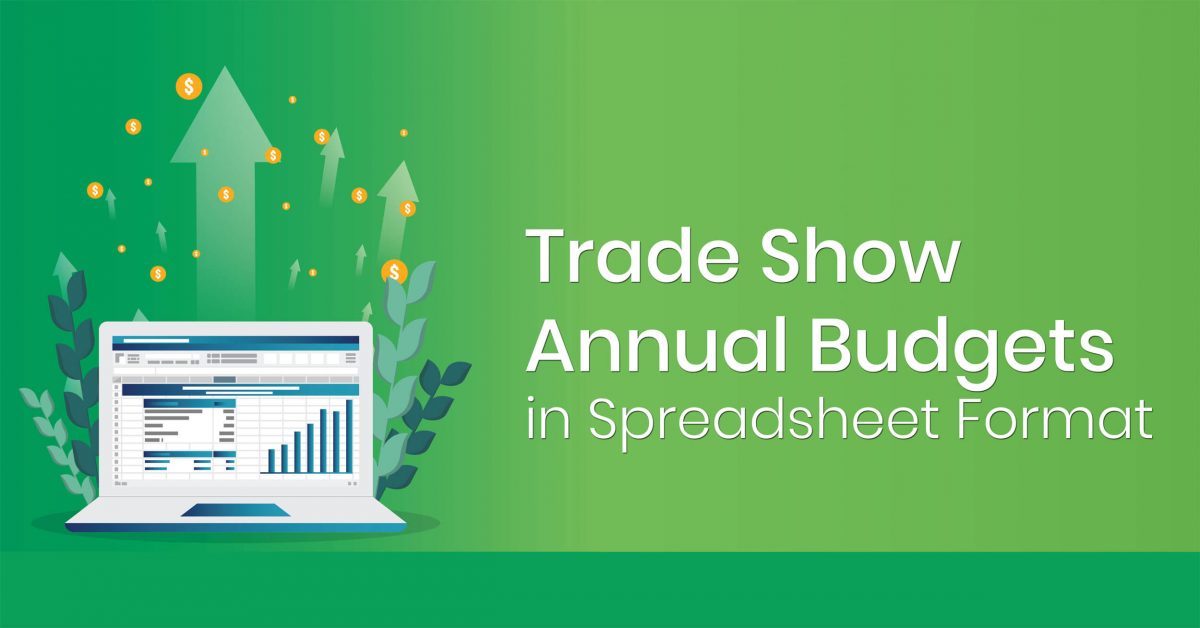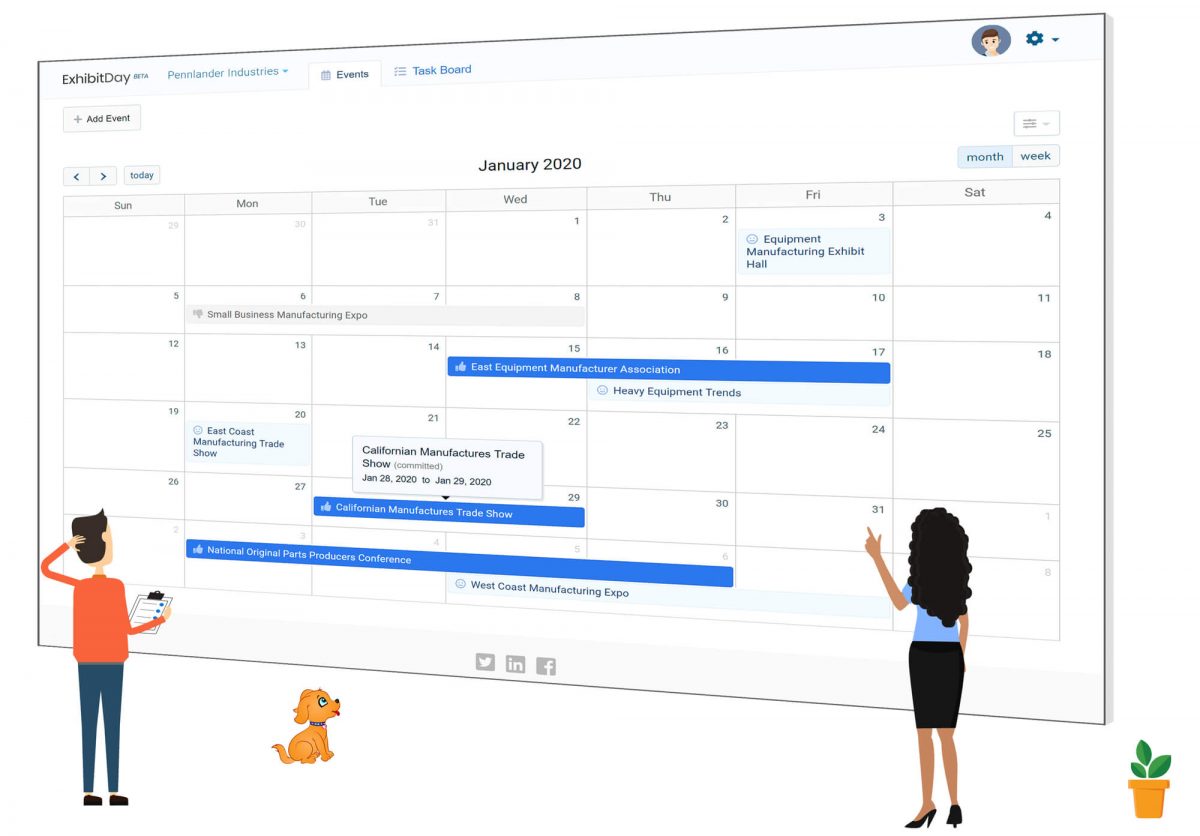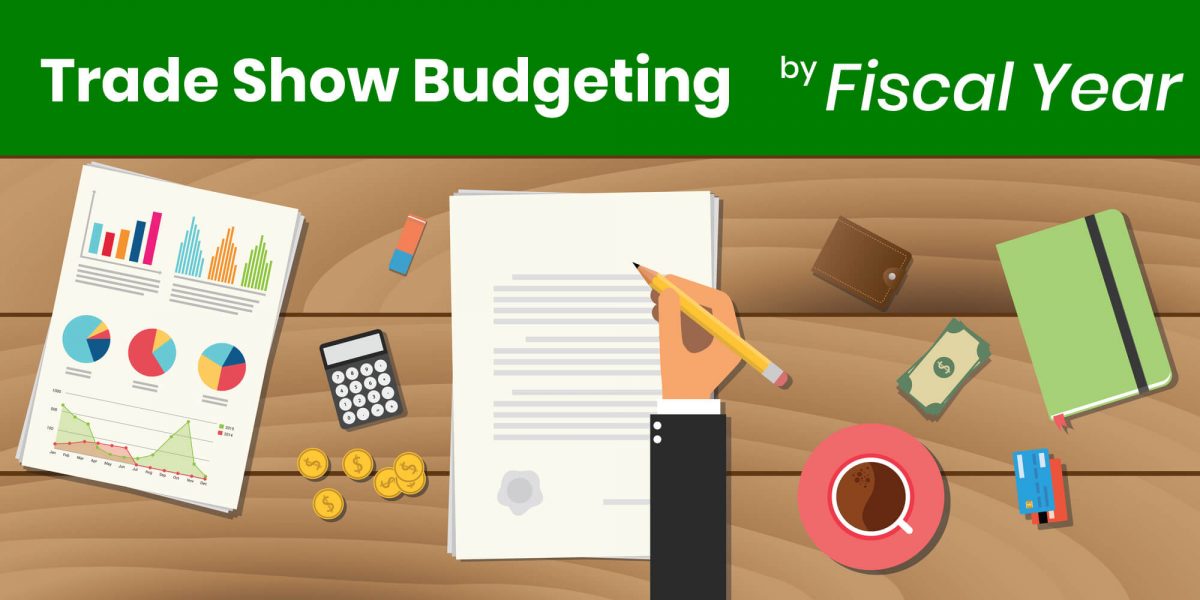To help stay on top of your tasks and get everything done on time, we’ve added email reminders for upcoming tasks in ExhibitDay. You can get reminders for your tasks 1, 2 or 3 days prior to their due dates.
How to Configure Your Trade Show Task Email Reminders
To configure your task reminder preferences, click on the top menu, then click [My Profile & Preferences]. From the [Email Preferences] tab, select [Update My Task Management Email Notification Preferences].

Sign up for a free ExhibitDay account to stay on top your all the tasks for your trade shows and Collaborate with your Event Team to get things done.